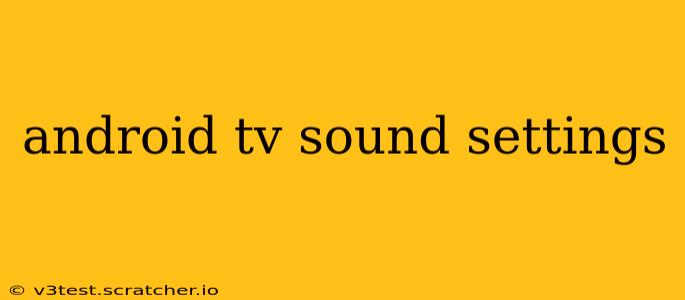Android TV offers a surprisingly robust set of sound settings, allowing you to tailor your audio experience to your preferences and your specific home theater setup. Whether you're struggling with low volume, muffled dialogue, or simply want to enhance the overall sound quality, understanding these settings is key to unlocking the full potential of your Android TV. This guide will walk you through the most important sound settings and answer common questions users have about optimizing their audio.
How Do I Adjust the Volume on My Android TV?
This seems simple, but it's the most fundamental setting. The volume control is typically found on your remote, with buttons to increase (+) or decrease (-) the sound level. Many Android TV remotes also have a dedicated mute button. Remember that the volume level you set on your TV may also affect the volume of connected devices like soundbars or home theater systems. Always check the volume level on both your TV and your external audio equipment.
What Are the Different Audio Output Options on Android TV?
Android TV devices often offer several audio output options, depending on your setup and the capabilities of your TV. These can include:
- TV Speakers: The simplest option, using the built-in speakers of your Android TV. This is often sufficient for casual viewing, but the sound quality might be limited.
- HDMI ARC/eARC: This option sends audio signals through your HDMI cable to a soundbar, AV receiver, or home theater system. eARC (enhanced Audio Return Channel) supports higher-resolution audio formats. This is generally the preferred method for high-quality sound.
- Optical Audio: This uses an optical cable to send audio to external audio equipment. It's a slightly older technology but still widely supported.
- Headphones: Connect headphones directly to your Android TV for private listening. Some Android TVs also support Bluetooth headphones.
Choosing the correct audio output is crucial for achieving optimal sound. If you have a high-end sound system, using HDMI ARC/eARC is recommended to take advantage of its full capabilities.
How Can I Improve the Dialogue Clarity on My Android TV?
Many Android TVs include features to improve dialogue clarity. These can vary depending on the manufacturer and TV model, but often include settings like:
- Dialogue Enhancement/Clarity: This setting boosts the volume of voices, making them easier to hear, especially in scenes with loud background noise.
- Voice Zoom: This is a similar feature that isolates and emphasizes dialogue, further improving clarity.
- Surround Sound Modes (with processing): Some surround sound modes incorporate dialogue enhancement as part of their processing. Experiment with different modes to find one that suits your preference.
How Do I Use Surround Sound Settings on My Android TV?
Android TV often includes various surround sound modes (e.g., Dolby Digital, DTS, etc.), which aim to create a more immersive audio experience. These settings process the audio signal to simulate surround sound, even if you only have a stereo speaker setup. The effectiveness of these modes can vary depending on the quality of your audio equipment and the type of content you’re watching. Experiment with different surround sound modes to find the one that best suits your setup and hearing preferences. Note that some high-end audio systems bypass TV-based surround sound processing, relying instead on the system's internal processing for optimal results.
Why Is the Sound on My Android TV So Quiet?
Low volume can stem from several sources:
- Incorrect Volume Settings: Ensure both your TV's volume and the volume on any connected audio devices are adequately adjusted.
- Muted Output: Check if the audio output is muted on your Android TV or any connected devices.
- Audio Output Selection: Verify that you have selected the correct audio output (e.g., HDMI ARC, optical).
- Low System Volume: Some Android TV apps have their own independent volume controls; ensure the volume is appropriately set within the app.
- Hardware Issues: In rare cases, a hardware problem might be causing the low volume. If the issue persists after checking all software settings, contact customer support for your Android TV.
How Can I Customize the Bass and Treble on My Android TV?
Many Android TVs offer bass and treble adjustments. These settings allow you to fine-tune the sound to your preference. Increasing the bass adds more low-frequency sounds, while increasing the treble emphasizes higher-frequency sounds. Experiment with these settings to find a balance that suits your taste and the acoustic characteristics of your listening environment. Some Android TVs may have a built-in equalizer for more precise control over different frequency ranges.
By carefully exploring and adjusting these Android TV sound settings, you can transform your viewing experience and enjoy a significantly improved audio performance. Remember to experiment with the various options to find the perfect sound balance for your personal preferences and home theater setup.