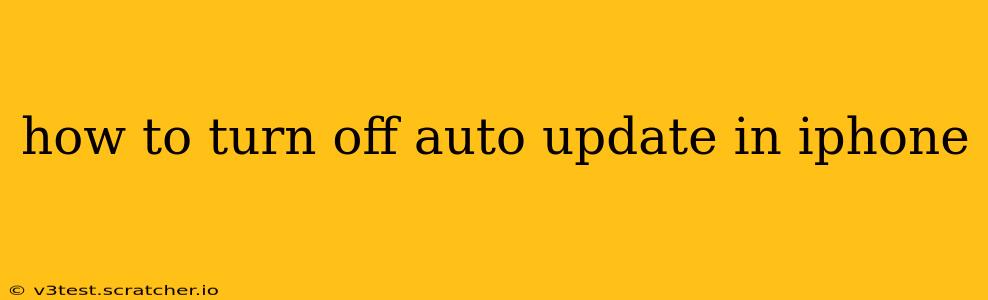Keeping your iPhone software up-to-date is crucial for security and accessing the latest features. However, automatic updates can sometimes be inconvenient, especially if you're on a limited data plan or prefer to manually control when updates happen. This guide explains how to disable automatic software updates on your iPhone, offering solutions for both iOS updates and app updates.
How to Turn Off Automatic iOS Updates
Automatic iOS updates ensure your phone always runs the latest version of the operating system. While beneficial for security and performance, you might want to disable this feature for various reasons. Here's how:
-
Open the Settings app: Locate the grey icon with gears on your home screen and tap it.
-
Navigate to General: Scroll down and tap on "General."
-
Tap on Software Update: This option will show you the current iOS version and any available updates.
-
Turn off Automatic Updates: You'll see an option for "Automatic Updates." Toggle this switch to the left to turn it off. This will prevent your iPhone from automatically downloading and installing iOS updates.
How to Turn Off Automatic App Updates
Similar to iOS updates, apps also automatically update in the background by default. This keeps your apps running smoothly with the latest features and bug fixes, but can consume significant data and storage. Here's how to stop this:
-
Open the App Store: Locate the blue icon with a white "A" on your home screen.
-
Tap your profile icon: This is usually located in the top right corner.
-
Tap on "App Store Settings": Scroll down until you find it.
-
Toggle off "App Updates": Find the "App Updates" option and switch it to the off position (grey). This will prevent apps from automatically updating.
What Happens When Automatic Updates are Turned Off?
When you disable automatic updates, your iPhone will no longer automatically download and install iOS updates or app updates. You'll need to manually check for and install updates when you want them. This gives you more control over your data usage and when updates are installed, allowing you to choose a time that is convenient for you.
How Often Should I Update My iPhone Software?
It's generally recommended to keep your iPhone software updated as frequently as possible. These updates often include important security patches that protect your device and personal data from vulnerabilities. While you now have control over when you update, staying current is best practice.
What if I Change My Mind and Want to Turn Automatic Updates Back On?
Simply follow the steps outlined above, but toggle the switches back to the "on" position (green) for both iOS updates and app updates.
Can I Still Receive Security Updates If Automatic Updates Are Off?
While you won't automatically receive updates, you can still manually check for and install them at your convenience. It’s highly recommended to check for updates regularly to ensure your iPhone remains secure.
Will Turning Off Automatic Updates Affect My iPhone's Performance?
Turning off automatic updates won't directly affect your iPhone's performance. However, running an outdated operating system or apps may eventually lead to decreased performance, compatibility issues, and security vulnerabilities. Therefore, regular manual checking for updates remains crucial.
By following these steps, you gain complete control over when your iPhone and its apps update, balancing the benefits of the latest software with your preferences and data management needs. Remember to check for updates periodically to ensure optimal performance and security.