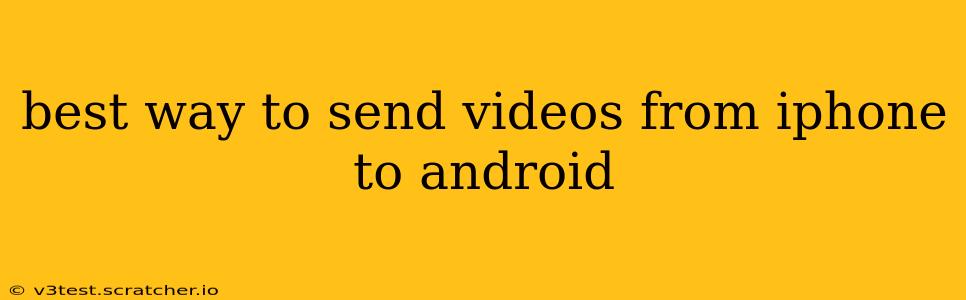Transferring videos from an iPhone to an Android device can seem daunting, but it's easier than you think! This guide explores the best methods, comparing their pros and cons to help you choose the approach that best suits your needs and tech comfort level. We'll cover everything from simple cloud solutions to more technical approaches.
What's the Easiest Way to Send Videos from iPhone to Android?
The easiest way often depends on the number of videos and your existing tech setup. For a small number of videos, emailing them is a simple, readily available option. However, this isn't ideal for larger files or multiple videos due to email size limitations and potential slow transfer speeds.
Can I Use AirDrop to Send Videos to Android?
No, unfortunately, AirDrop is an Apple-exclusive feature and won't work with Android devices. AirDrop facilitates quick and easy file sharing within the Apple ecosystem, but it doesn't extend to Android.
How Can I Transfer Videos Using Cloud Services?
Cloud storage services like Google Drive, Dropbox, and iCloud offer a convenient solution. Upload your videos to your chosen cloud service from your iPhone, then download them to your Android device. This is particularly useful for larger video collections and allows access from multiple devices.
- Pros: Easy to use, accessible from multiple devices, no cables required.
- Cons: Requires an internet connection for both uploading and downloading, data usage can be significant for large files.
How to Transfer Videos using Google Drive:
- Download the Google Drive app on your iPhone.
- Upload the videos you want to transfer.
- Open the Google Drive app on your Android phone.
- Download the videos.
This process is similar for Dropbox and iCloud, with minor variations in the app interfaces.
Can I Use Bluetooth to Transfer Videos from iPhone to Android?
While Bluetooth is an option, it's generally not recommended for large video files. Bluetooth transfer speeds are notoriously slow, and transferring large videos can take an excessive amount of time. This method is better suited for smaller files.
What About Using a USB Cable and a Computer?
This method provides a reliable way to transfer large video files quickly. You'll need a lightning to USB cable for your iPhone and a USB-C or micro-USB cable (depending on your Android) for your Android phone.
- Connect your iPhone to your computer and locate the videos on your iPhone's storage.
- Copy the videos to a folder on your computer.
- Connect your Android device to your computer.
- Paste the videos from the computer folder to your Android device's storage.
This method requires a computer as an intermediary, but it's often the fastest and most reliable, particularly for a large number of videos.
What is the Fastest Way to Send Large Videos from iPhone to Android?
For transferring large video files quickly and efficiently, using a computer as a bridge (as described above) or a high-speed cloud service like Google Drive or Dropbox (with a strong internet connection) is generally the best approach.
Which App is Best for Transferring Videos Between iPhone and Android?
There isn't one single "best" app, as the optimal choice depends on your needs. Cloud storage solutions are generally the most user-friendly and convenient for most people, but direct transfer via a computer remains a strong contender for speed and reliability when dealing with many large files.
By considering your specific needs and the size of the videos you want to transfer, you can choose the method that works best for you. Remember to always back up your videos to prevent data loss!