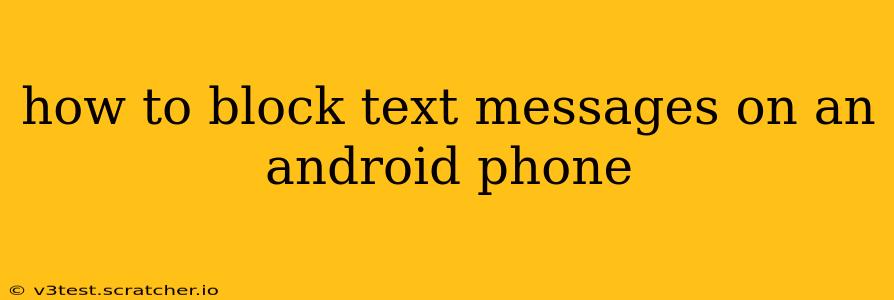Receiving unwanted text messages can be frustrating and disruptive. Fortunately, blocking unwanted numbers on your Android phone is a straightforward process, offering peace of mind and a more pleasant mobile experience. This guide will walk you through several methods to effectively block text messages, catering to different Android versions and preferences.
Different Ways to Block Text Messages on Android
There are several ways to block text messages on Android, depending on your phone's manufacturer and Android version. Let's explore the most common methods:
1. Blocking via the Messaging App's Built-in Features
Most Android messaging apps have a built-in blocking feature. This is often the easiest and most convenient method. Here's a general guide; the exact steps might vary slightly depending on your specific messaging app (e.g., Google Messages, Samsung Messages):
- Open your messaging app: Locate and open your default messaging application.
- Locate the unwanted conversation: Find the text message conversation you want to block.
- Access the contact/number information: Look for options like a three-vertical-dot menu (more options), a contact icon, or a similar symbol.
- Select the "Block" option: This usually leads to a menu allowing you to block the number. Confirm your choice.
After blocking, you'll no longer receive messages or notifications from that number.
2. Blocking via Android's Settings Menu
Some Android versions offer a more system-wide blocking approach through the device settings. This method might be useful if you want to block a number across all applications, not just your messaging app.
- Open your phone's settings: Look for the "Settings" app (usually a gear icon).
- Find the "Blocked numbers" or similar setting: The exact name and location might vary, but search for terms like "Blocked numbers," "Call blocking," or "Blocked contacts."
- Add the number you want to block: You should find an option to add a new blocked number. Enter the phone number you wish to block.
This method will typically block both calls and messages from the specified number.
3. Using Third-Party Blocking Apps
If the built-in options aren't sufficient or you need more advanced features, consider using a third-party blocking app from the Google Play Store. Many apps offer features like keyword blocking, automated blocking of spam numbers, and more. Remember to carefully review app permissions before installation.
4. How to Unblock a Number
If you later decide to unblock a number, you'll usually find an "Unblock" option in the same settings menu where you initially blocked it (either within the messaging app or the system settings' blocked numbers list).
Frequently Asked Questions (FAQs)
Here are some frequently asked questions about blocking text messages on Android:
What happens to messages from a blocked number?
Messages from blocked numbers will typically not be delivered to your phone. You will not receive a notification, and the message will not show up in your message history.
Can I block a specific keyword instead of an entire number?
While some third-party apps offer keyword blocking capabilities, most built-in Android messaging apps only allow blocking of entire phone numbers.
Will blocking a number also block calls from that number?
In most cases, blocking a number will block both incoming calls and text messages from that number. However, this may depend on the specific method used for blocking (app or settings). Check your settings to ensure both are blocked.
What if the blocked number keeps sending messages?
If you continue receiving messages from a blocked number despite using the blocking methods described above, this may indicate a more sophisticated form of spamming or malicious activity. Consider reporting the number to your mobile carrier or the appropriate authorities.
By utilizing these methods, you can effectively manage unwanted text messages and regain control of your mobile communication experience. Remember that the specific steps might vary slightly depending on your Android version and device manufacturer, so consult your phone's manual if needed.