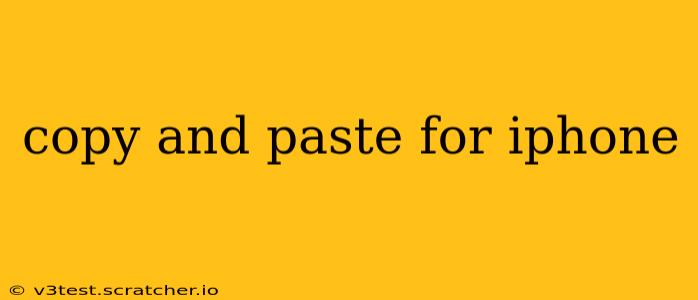Copy and Paste on iPhone: A Comprehensive Guide
Copying and pasting text, images, and other content is a fundamental function on any device, and the iPhone is no exception. While seemingly straightforward, there are nuances and handy tricks that can significantly improve your efficiency. This guide will cover the basics and delve into advanced techniques to make your copy-pasting experience on iPhone seamless.
Understanding the Basics: The Standard Copy-Paste Method
The most common method involves a simple three-step process:
- Select: Tap and hold on the text, image, or other content you want to copy. Drag the handles to highlight the desired area.
- Copy: Once selected, a small menu will appear. Tap "Copy."
- Paste: Navigate to where you want to insert the copied content. Tap and hold, then select "Paste" from the menu.
Troubleshooting Common Copy-Paste Issues:
Many users encounter minor hiccups while copying and pasting. Let's address some common problems:
Why isn't my copy-paste working?
Several reasons can cause copy-paste to malfunction. The most frequent culprits include:
- App limitations: Some apps may restrict copy-paste functionality due to security or design constraints. Try a different app or check the app's settings.
- Software glitches: A simple restart of your iPhone can often resolve temporary software bugs affecting copy-paste.
- Outdated iOS version: Ensure your iPhone's operating system is up-to-date. Updates often include bug fixes and performance improvements.
- Insufficient memory: If your iPhone's storage is full, it might impact performance, including copy-paste functions. Delete unnecessary files or apps to free up space.
How do I copy and paste from a website?
Copying and pasting from websites on your iPhone follows the same basic steps as outlined above. However, some websites might use anti-copy mechanisms. In such cases, you might need to try selecting text in a different area or using a screen reader app for accessibility features.
How do I copy and paste an image?
Copying and pasting images works similarly. Long-press the image, select "Copy," then navigate to the location where you want to paste it (like a message, email, or document). Note that some apps may not support image pasting or may require specific formats.
How do I copy and paste multiple items at once?
Unfortunately, there isn't a built-in function to directly copy and paste multiple independent items simultaneously on iOS. You must copy and paste each item individually. However, if the items are within a single selectable area (like multiple paragraphs of text), you can select them all at once before copying.
Can I copy and paste between different apps?
Yes, the copy-paste function seamlessly works across most apps on your iPhone. You can copy text from a website, for instance, and paste it into a note-taking app, a messaging app, or a document editor.
How can I improve my copy-paste speed and efficiency?
While there's no magic bullet, several strategies can enhance your copy-pasting workflow:
- Master the selection tools: Practice precise selection to avoid accidentally including unwanted content.
- Use keyboard shortcuts: While not as extensive as on desktop computers, iOS offers some keyboard shortcuts, especially when using an external keyboard.
- Utilize accessibility features: Explore accessibility settings for features that might improve selection and copy-paste for users with specific needs.
By understanding these fundamentals and troubleshooting techniques, you can confidently and efficiently utilize the copy-paste function on your iPhone for a smooth and productive mobile experience. Remember to regularly update your iOS version to leverage the latest performance improvements and bug fixes related to copy-paste and other functionalities.