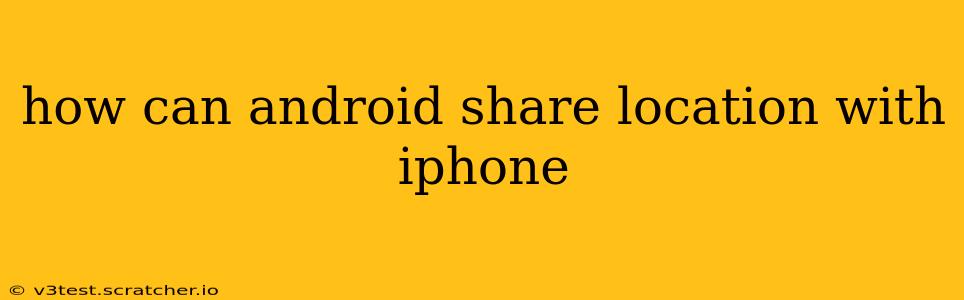Sharing your location with someone using a different operating system might seem tricky, but it's actually quite straightforward. This guide explains how an Android user can share their location with an iPhone user, covering several popular methods and addressing common questions. Whether you need to meet up with a friend, share your whereabouts with family, or coordinate a group outing, these methods will help you connect seamlessly.
How to Share Location Using Google Maps
One of the most convenient methods for sharing your location is using Google Maps. Both Android and iOS users have access to this app, making it a universally compatible solution.
Steps for the Android user:
- Open Google Maps: Launch the Google Maps app on your Android device.
- Navigate to your location: Ensure your current location is displayed on the map.
- Tap on your profile icon: This is usually located in the top right corner of the screen.
- Select "Location sharing": This option will appear in the dropdown menu.
- Choose "Share your location": You'll be presented with options to share for a specific duration (15 minutes, 1 hour, etc.) or until you turn it off.
- Select the contact: Choose the iPhone user from your contacts list.
- Confirm sharing: A notification will appear on the iPhone user's device requesting their approval to receive your location. Once they accept, they'll see your location on their Google Maps app.
Steps for the iPhone user:
- Receive the sharing request: The iPhone user will get a notification on their iPhone.
- Accept the request: Tap "Accept" to view the Android user's location.
- View location: The iPhone user will see the Android user's location on the Google Maps app, updated in real-time.
Sharing Location via Messaging Apps (WhatsApp, Messages, etc.)
Many messaging apps offer location-sharing capabilities. This is a great alternative if you prefer not to use Google Maps.
Steps (vary slightly depending on the app):
- Open the messaging app: Open your preferred messaging app (WhatsApp, iMessage, etc.).
- Open the chat: Open the chat with the iPhone user.
- Locate the location-sharing feature: Most apps have a location icon, often a pin or map symbol. Look for it usually near the text input field.
- Share your live location: Choose the option to share your "live location" for a specific duration. Some apps also offer a "share current location" feature, which is a one-time snapshot.
- Send the location: Send the shared location to the iPhone user. They should receive it within the chat.
Note: Ensure both you and the recipient have the latest version of the messaging app installed.
Can I share my location permanently with an iPhone user?
No, most location-sharing features are temporary, prioritizing privacy. You can choose the duration of the share (15 minutes, 1 hour, until you turn it off), but there isn't a setting for permanently sharing your location without ongoing approval. Continuous live location sharing requires constant active consent from both parties.
What if the iPhone user doesn't have Google Maps?
If the iPhone user doesn't have Google Maps installed, other messaging apps like WhatsApp or iMessage remain suitable options for location sharing.
Is location sharing safe and secure?
Location sharing relies on the security of the chosen app. Reputable apps like Google Maps and WhatsApp employ robust security measures to protect your data. However, always be mindful of who you share your location with and for how long.
How can I stop sharing my location?
To stop sharing your location, simply use the option provided within the app you used to initiate the sharing. Usually, it’s a simple button or menu option to "Stop Sharing" or similar wording. In some apps, the share automatically ends after the pre-selected duration.
By using these methods, sharing your location between an Android and iPhone device becomes a simple and practical process, facilitating easy communication and coordination. Remember to always prioritize your privacy and only share your location with trusted contacts.