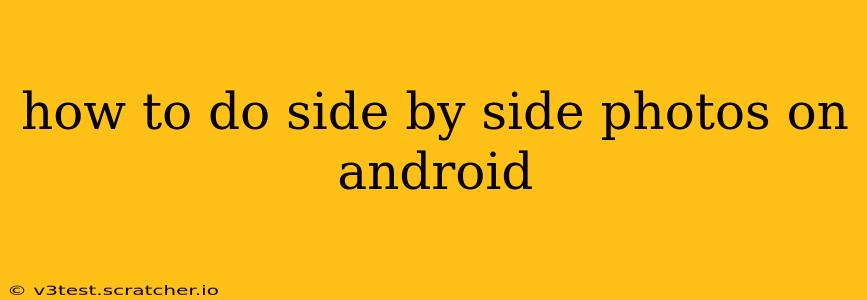Taking side-by-side photos on your Android phone can be a fun and creative way to compare two subjects, showcase a before-and-after transformation, or simply add a unique visual element to your images. While there isn't a built-in "side-by-side" mode in most Android cameras, there are several effective methods to achieve this effect. This guide will walk you through them.
Using Photo Editing Apps
The most straightforward method is using a photo editing app after taking your individual photos. Many apps offer collage features allowing you to arrange your images side by side. Popular choices include:
-
Adobe Photoshop Express: A powerful mobile editor with intuitive collage options. You can easily adjust spacing and borders to create a clean, professional look.
-
PicCollage: Known for its wide array of templates and easy-to-use interface, PicCollage lets you arrange photos in various layouts, including side-by-side.
-
Canva: While primarily a design app, Canva also offers powerful photo editing capabilities, allowing you to create custom collages with precisely placed side-by-side photos.
-
InShot: A popular video and photo editor, InShot also provides excellent collage features with various customizable options.
The process is generally similar across these apps: Import your two photos, select a collage template that arranges them side-by-side, adjust spacing and borders as desired, and save your finished creation.
Using a Dual-Camera App (If Available)
Some Android devices, especially those with dual cameras, may offer apps or camera modes that allow for simultaneous capture from both lenses. This feature, if available, provides a true side-by-side capture without the need for post-processing. However, this isn't a standard feature on all Android phones. Check your phone's camera app settings and explore available modes.
Utilizing Screen Recording (For Specific Use Cases)
For comparing dynamic subjects, such as different app screens or real-time changes, consider using screen recording. After recording, you can trim the video to capture the specific moments you want to compare and then use a video editor to create a side-by-side comparison within a single frame. This method is more suitable for showcasing changes or differences over time, rather than static subjects.
Popular screen recording apps include:
-
Google's built-in screen recorder (available on most Android versions): This is a convenient option if you already have it.
-
AZ Screen Recorder: A versatile option offering various features and customization options.
-
DU Recorder: Another popular option with a user-friendly interface.
Remember to choose the recording area carefully to capture only the relevant parts of the screen.
Using Split Screen Functionality (For Screenshots)
If you need to compare two screenshots, using your phone's split-screen functionality can be helpful. Open one screenshot, then use the multitasking feature to open a second screenshot alongside the first. Once aligned, take a screenshot of both screens to create a side-by-side comparison. This method is particularly useful for quickly comparing small images or interface elements.
How to make a perfect side-by-side comparison?
Achieving a clean and effective side-by-side comparison depends on several factors:
-
Consistent Lighting: Ensure both photos are taken under similar lighting conditions to avoid discrepancies in brightness and color.
-
Similar Angles and Perspectives: Maintain consistent angles and perspectives to create a harmonious comparison.
-
Appropriate Cropping and Sizing: Crop your images and ensure they are properly sized before arranging them side-by-side for a visually pleasing result.
-
Clean Backgrounds: Clear backgrounds help the subject matter stand out and improve the visual appeal of your side-by-side image.
By following these tips, you can ensure your side-by-side comparison photos are not only functional but visually appealing as well.
Which App is Best for Side-by-Side Photos on Android?
There’s no single “best” app. The optimal choice depends on your needs and preferences. If you only need basic collage functionality, PicCollage might suffice. For more advanced editing features and professional results, Adobe Photoshop Express or Canva are excellent choices. InShot offers a blend of features for both video and photos. Experiment with a few to find the one that fits your workflow.