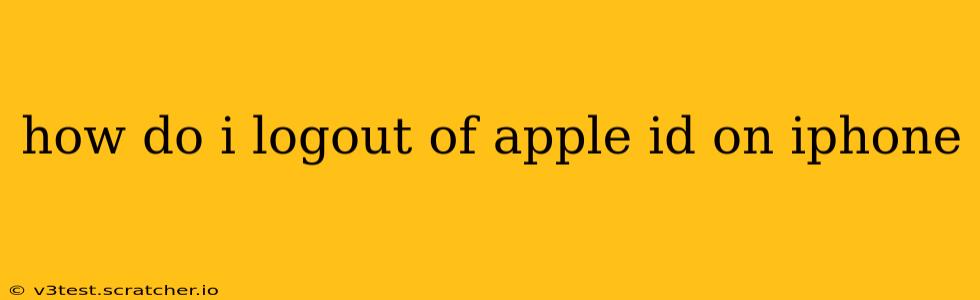Logging out of your Apple ID on your iPhone can be necessary for various reasons, from sharing your device with others to troubleshooting login issues. This guide will walk you through the process, addressing common questions and concerns.
Understanding Apple ID and its Implications
Before we dive into the logout process, it's crucial to understand what logging out of your Apple ID actually entails. When you log out, you'll be signed out of all Apple services associated with that account on your iPhone. This includes:
- iCloud: Your iCloud data (photos, documents, backups, etc.) will no longer be synced automatically.
- iMessage and FaceTime: You won't be able to send or receive messages or calls using these services.
- App Store and other Apple services: You won't be able to download apps, make purchases, or access other services linked to your Apple ID.
Remember to back up your data if you intend to sign out completely.
How to Sign Out of Your Apple ID on iPhone
There are several ways to sign out, depending on what you're trying to achieve.
Method 1: Signing Out of Individual Apple Services
This method allows you to disconnect from specific Apple services without completely removing your Apple ID from the device. This is useful if, for example, you want to temporarily disable iCloud sync.
- Go to Settings: Open the Settings app on your iPhone.
- Select the Specific Service: Navigate to the service you wish to disconnect from (e.g., iCloud, iMessage, FaceTime).
- Sign Out: Look for an option to "Sign Out," "Turn Off," or a similar phrase within the service settings. Follow the on-screen instructions.
Method 2: Signing Out of All Apple Services and Your Apple ID
This method completely removes your Apple ID from your iPhone. It’s important to back up your data before proceeding.
- Go to Settings: Open the Settings app on your iPhone.
- Tap Your Name/Apple ID: At the top of the Settings menu, you'll see your name (or the email address associated with your Apple ID) and your profile picture. Tap it.
- Scroll Down and Tap "Sign Out": Scroll down to the bottom of the screen and tap "Sign Out."
- Enter Your Apple ID Password: You'll be prompted to enter your Apple ID password to confirm.
- Choose Data to Keep or Delete: You'll have the option to keep a copy of your data on the device or delete it. Choose wisely based on your needs. Keeping a copy is usually recommended unless you are planning a factory reset.
- Confirm Sign Out: Confirm you want to sign out.
Frequently Asked Questions (FAQs)
What happens to my data when I sign out of my Apple ID?
Your data is not automatically deleted when you sign out of your Apple ID. However, it will no longer be synced with iCloud unless you sign back in. You have the option to keep a copy of your data on the device during the sign-out process or to remove it.
Can I sign back into my Apple ID later?
Yes, you can sign back into your Apple ID at any time by following the same steps to sign in. You'll need your Apple ID email address and password.
Do I need to sign out of my Apple ID if I'm giving away my iPhone?
Yes, it's crucial to sign out of your Apple ID before giving away or selling your iPhone to protect your personal information and prevent unauthorized access to your accounts. A factory reset is also highly recommended.
My Apple ID is locked. How can I sign out?
If your Apple ID is locked, you will need to unlock it first, usually through Apple's website or another device. Once unlocked, you can follow the sign-out steps above.
How do I remove my Apple ID from an iPhone that I no longer have access to?
If you no longer have access to the iPhone, you will need to use Apple's "Find My" feature to remotely sign out of your Apple ID. This often requires a prior setup of "Find My" on the device.
By following these steps and understanding the implications, you can confidently manage your Apple ID on your iPhone. Remember to always back up your important data before making significant changes to your account settings.