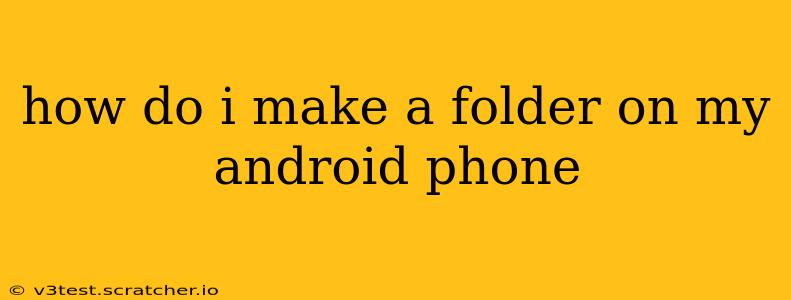Creating folders on your Android phone is a simple way to organize your apps, files, and photos, keeping your device neat and easy to navigate. This guide covers various methods and addresses common questions.
Why Create Folders on Your Android?
Before diving into the how, let's understand the why. Organizing your Android device with folders offers several key benefits:
- Improved Organization: Easily find what you need without sifting through countless apps or files.
- Enhanced Visual Appeal: A clutter-free home screen and file manager improves the overall user experience.
- Increased Efficiency: Quickly access frequently used apps and files.
Now, let's explore the different ways to create folders, depending on what you're organizing.
How to Create an App Folder on Your Android Home Screen
This is the most common type of folder, used to group related apps.
- Long Press: On your home screen, long-press (touch and hold) on an app you want to include in a folder.
- Drag and Drop: Drag the app icon onto another app icon you want to group with it.
- Folder Creation: A folder will automatically be created, containing both apps. You can rename it by tapping on the folder's title.
- Add More Apps: You can add more apps to the folder by dragging and dropping them onto the folder icon.
How to Create a File Folder using Your File Manager
Different Android phones use different file managers, but the basic principle remains the same. Most Android devices come with a built-in file manager; others might require downloading one from the Google Play Store.
- Open File Manager: Locate and open your file manager app (often called "Files," "My Files," or similar).
- Navigate to Location: Browse to the location where you want to create the new folder (e.g., Downloads, Pictures, Internal Storage).
- Create New Folder: Look for a button or icon usually labeled "New folder," "Create new folder," or represented by a folder icon with a plus sign.
- Name Your Folder: Enter a descriptive name for your new folder and tap "OK" or "Create."
How to Create Folders in Google Drive, Photos, or Other Cloud Storage
Cloud storage services like Google Drive and Google Photos allow you to create folders to organize your files and photos online.
- Open Cloud Storage App: Open the app for your chosen cloud storage service (e.g., Google Drive, Dropbox, OneDrive).
- Locate "New Folder" Option: Look for a button or icon labeled "New folder," "Create new folder," or a similar option. This is usually found in the main menu or by tapping the "+" or three-dots menu icon.
- Name and Create: Enter the name for your new folder and confirm the creation.
What if I Can't Find the "New Folder" Option?
If you can't find a "New folder" option, it might depend on the specific app or device you're using. Check your file manager's settings or help section. Sometimes, a long press within the desired directory will reveal an option to create a new folder.
Can I Delete a Folder I Created?
Yes, you can delete folders you've created. To do this, usually long-press the folder you want to delete and select the "Delete" option that appears. Remember that deleting a folder permanently removes its contents, so be sure before proceeding.
How Do I Rename a Folder on My Android Phone?
Renaming a folder is equally simple. Usually, a long press on the folder will present an option to rename it. Simply edit the existing name to the desired name and save.
This guide should help you easily manage your files and apps on your Android phone. Remember to consult your phone's specific instructions or help documents if you encounter any difficulties.