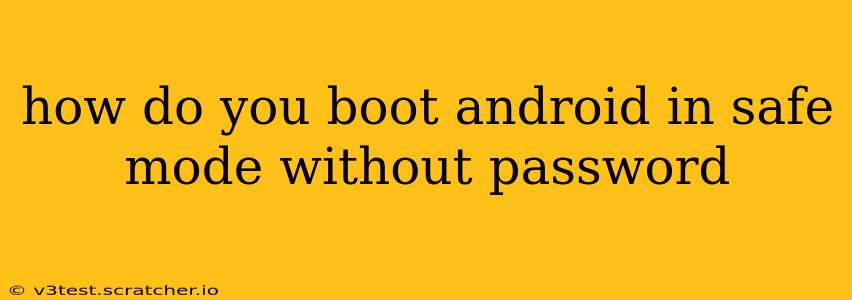How to Boot Android in Safe Mode Without a Password: A Comprehensive Guide
Booting your Android device into Safe Mode can be a lifesaver when dealing with problematic apps or system glitches. While Safe Mode itself doesn't bypass your device's lock screen password, it can help diagnose and resolve issues that might be preventing you from accessing your phone normally. This guide explains the process and addresses common questions.
Understanding Safe Mode
Safe Mode on Android disables third-party apps. This means any apps you downloaded from the Google Play Store (or other sources) will be temporarily inactive. If you're experiencing problems like unexpected crashes, battery drain, or unusual behavior, Safe Mode helps determine if a third-party app is the culprit. Crucially, Safe Mode does not bypass the screen lock password. You will still need your password, PIN, or pattern to unlock your device, even in Safe Mode.
How to Boot into Safe Mode (varies by device)
The method for entering Safe Mode differs slightly depending on your Android device manufacturer and model. There isn't a universal button combination. Generally, the process involves repeatedly pressing the power button during the boot sequence. Here are some common approaches:
-
Power Button Method: Press and hold the power button until the power off menu appears. Then, long-press the "Power off" option. A prompt to enter Safe Mode may appear. If not, try this next method.
-
Power Button and Volume Button Method: This is common across many Android devices. Try holding down the power button and either the volume up or volume down button while the device is powering on. You might need to experiment with both volume buttons. You should see a Safe Mode prompt, usually a small Safe Mode notification in the bottom-left corner of the screen.
-
Consult Your Device's Manual: If the above methods fail, consult your phone's user manual or search online for "[Your Phone Model] Safe Mode" to find instructions specific to your device.
What Happens in Safe Mode?
Once in Safe Mode, you'll notice a "Safe Mode" label at the bottom of the screen. Only pre-installed apps and essential system services will be running. Third-party apps are temporarily disabled. You can then try to identify the problematic app by:
-
Restarting your device normally: This will re-enable all apps. If the issue is resolved, you know the problem stemmed from a third-party app.
-
Uninstalling suspicious apps: If you suspect a specific app is causing trouble, uninstall it in Safe Mode. Then, restart the phone normally to see if the problem persists.
Can I Bypass My Password in Safe Mode?
No. Safe Mode does not disable or bypass your device's screen lock security. You will still need to enter your correct password, PIN, or pattern to unlock your device, even after booting into Safe Mode. Safe Mode only deals with running applications, not the security measures protecting your device.
What if I Forgot My Password?
If you've forgotten your password and can't access your device, even in Safe Mode, you'll need to use the factory reset option (often found in the device settings, accessible through a Google account login or a secondary method offered by your device manufacturer). This will erase all data on your phone, so ensure you've backed up important information if possible. Contact your device manufacturer's support for options if a factory reset is not available.
Safe Mode Troubleshooting Tips
-
Power cycling your device: Sometimes, simply restarting your device can resolve temporary glitches, making Safe Mode unnecessary.
-
Updating your apps: Outdated apps can cause problems. Check for updates in the Google Play Store.
-
Clearing app caches and data: In Safe Mode, go to Settings > Apps, select the app causing issues, and clear its cache and data.
By following these steps and understanding the limitations of Safe Mode, you can effectively troubleshoot your Android device without resorting to drastic measures, unless you've genuinely forgotten your password. Remember to always back up your important data regularly.