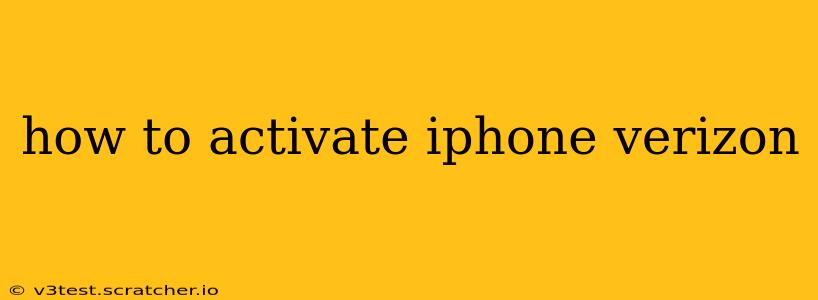Activating your new Verizon iPhone can seem daunting, but it's a straightforward process. This guide will walk you through each step, answering common questions and helping you get connected quickly. Whether you're activating a new phone, a replacement, or simply switching to Verizon, we've got you covered.
What You'll Need Before You Start
Before you begin the activation process, make sure you have these items readily available:
- Your iPhone: Obviously! Ensure it's charged or plugged in.
- Your Verizon SIM card: This small card is essential for connecting your phone to the Verizon network. If you received your phone directly from Verizon, the SIM card should already be inserted.
- Your Verizon account information: You'll need your account number and password for online activation.
- Wi-Fi connection (recommended): While cellular activation is possible, a Wi-Fi connection significantly speeds up the process and saves data.
Step-by-Step Activation Process
The activation process typically involves these steps:
-
Power on your iPhone: Once the device is powered on, follow the on-screen prompts to select your language and region.
-
Connect to Wi-Fi (optional but recommended): Connecting to Wi-Fi will allow for a faster and more reliable activation process.
-
Insert your SIM card (if necessary): If the SIM card isn't already in your iPhone, carefully insert it into the designated slot. Refer to your iPhone's user manual if you need assistance locating the SIM card slot.
-
Follow the on-screen prompts: Your iPhone will guide you through the setup process. This includes connecting to your Wi-Fi network, setting up Face ID or Touch ID (if applicable), and signing in with your Apple ID.
-
Verizon Activation: At some point during the setup process, your iPhone will prompt you to activate it on the Verizon network. You may be given the option to activate via Wi-Fi or cellular data. Choosing Wi-Fi is generally recommended. This step may involve entering your Verizon account information.
Troubleshooting Common Activation Issues
Sometimes, the activation process can encounter hiccups. Here are some common problems and their solutions:
H2: My iPhone is stuck on the activation screen.
If your iPhone is stuck on the activation screen, try the following:
- Check your internet connection: Ensure you have a stable Wi-Fi or cellular data connection. A weak signal can interrupt the activation process.
- Restart your iPhone: A simple restart can often resolve temporary software glitches.
- Contact Verizon support: If the problem persists, contacting Verizon customer support directly is the best course of action. They have the tools to diagnose and resolve activation issues.
H2: I'm receiving an activation error message.
Activation error messages can have various causes. Make sure you've entered your account information correctly. If the error persists, contact Verizon customer support for assistance. They can check for issues with your account or the network.
H2: My SIM card isn't working.
Ensure the SIM card is correctly inserted into your iPhone. Refer to your iPhone's user manual for specific instructions. If you suspect the SIM card itself is faulty, contact Verizon for a replacement.
H2: I activated my phone, but it's not connecting to the network.
After successful activation, you should see a signal indicator on your iPhone's screen. If you're not connecting to the network, check these things:
- Airplane Mode: Make sure Airplane Mode is turned off.
- Network Coverage: Verify that you have adequate network coverage in your area. Move to a different location if needed.
- Network Settings: Sometimes resetting your network settings can resolve connection problems. This will erase saved Wi-Fi passwords and Bluetooth pairings, so back them up if necessary before proceeding. Find this option in Settings > General > Transfer or Reset iPhone > Reset > Reset Network Settings.
- Contact Verizon support: If the issue continues, reach out to Verizon customer support for troubleshooting.
Activating an iPhone from Another Carrier
If you're bringing your iPhone from another carrier to Verizon, the process is slightly different. You'll likely need to contact Verizon to ensure your phone is compatible with their network and to obtain any necessary unlocking information. They may also guide you through specific steps to ensure a smooth transition.
By following these steps and troubleshooting tips, you should be able to activate your Verizon iPhone without any major issues. Remember, contacting Verizon support is always an option if you run into any trouble you can't resolve yourself.