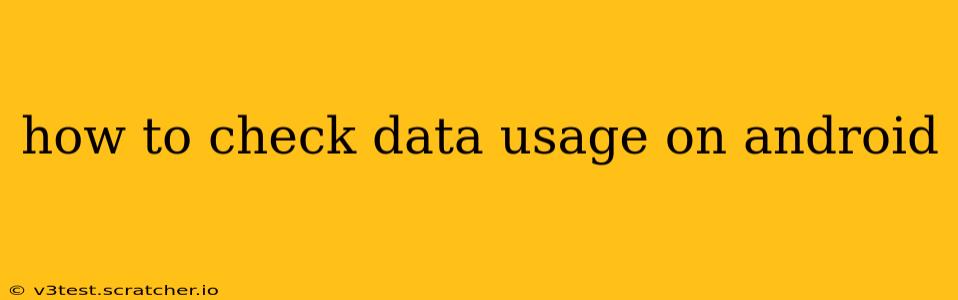Checking your data usage on your Android phone is crucial for staying within your mobile plan's limits and avoiding unexpected overage charges. Fortunately, Android offers several ways to monitor your data consumption, giving you complete control over your mobile data. This guide provides a detailed walkthrough of different methods, catering to various Android versions and phone models.
How do I see my data usage on my Android phone?
The most common method involves accessing your phone's built-in settings. The exact steps might vary slightly depending on your Android version and phone manufacturer (Samsung, Google Pixel, etc.), but the general process remains consistent:
-
Open Settings: Locate the "Settings" app on your phone's home screen or app drawer. It usually has a gear-shaped icon.
-
Find Network & Internet: Once in Settings, look for a section related to "Network & internet," "Connections," "Wireless & networks," or a similarly named option. The wording might differ slightly based on your Android version and phone's customization.
-
Tap on Data Usage: Inside the Network & internet section, you'll find an option labeled "Data usage," "Mobile data," or something similar. Tap on it.
-
View Your Data Usage: This screen displays your current data usage, usually broken down by app and timeframe (daily, weekly, monthly). You'll see graphs visualizing your data consumption and a numerical representation of the total data used. You might also see projected usage based on your current rate of consumption.
How can I track my data usage on Android?
Beyond the built-in settings, several other methods can help you track your data usage more effectively:
-
Using your Mobile Carrier's App: Many mobile carriers offer their own apps that provide detailed data usage information, often with more granular detail than the built-in Android settings. These apps might also allow you to manage your data plan and set usage alerts.
-
Third-Party Data Monitoring Apps: Numerous apps on the Google Play Store specialize in data monitoring. These apps often offer additional features like data saving options, usage alerts, and detailed breakdowns of data consumption by specific applications. Research thoroughly before installing any third-party app to ensure it's reputable and secure.
-
Checking your Billing Statement: Your monthly billing statement from your mobile carrier will always provide the definitive data usage for the billing cycle. This is a reliable way to verify your usage against the information provided by your phone or other apps.
What is considered high data usage on Android?
The definition of "high" data usage is relative and depends heavily on your individual data plan and usage habits. A plan with a 1GB data limit would consider significantly less data as "high" compared to a plan with 100GB. However, some general guidelines exist:
-
Streaming: Streaming video and music are significant data consumers. High-definition streaming uses considerably more data than standard definition.
-
Gaming: Online gaming, especially multiplayer games, can quickly consume large amounts of data.
-
Downloading: Downloading apps, games, music, and large files significantly impact data usage.
-
Cloud Synchronization: Syncing photos, documents, and other files to cloud storage services can contribute to data consumption.
How can I reduce my data usage on Android?
If you're concerned about exceeding your data limit, various methods can help reduce your data consumption:
-
Restrict Background Data: In Android's settings, you can restrict background data usage for individual apps. This limits how much data apps consume when they're not actively in use.
-
Use Wi-Fi whenever possible: Connecting to Wi-Fi networks significantly reduces your reliance on mobile data.
-
Limit Streaming Quality: Lowering the streaming quality for videos and music will drastically reduce data usage.
-
Download Content Offline: Downloading videos, podcasts, and music offline allows you to access them without using mobile data.
-
Update Apps less frequently: Automatic app updates consume data. Consider manually updating apps less frequently.
How do I set a data warning or limit on my Android?
Many Android versions allow you to set data warnings and limits to receive notifications when you approach or exceed a specific data threshold. You typically find this setting within the same "Data Usage" menu mentioned earlier. This is a proactive measure to avoid unexpected overage charges.
By understanding these methods and implementing data-saving strategies, you can effectively manage and monitor your Android data usage, ensuring you stay within your plan's limits and avoid costly overages. Remember to check your specific phone's settings for precise instructions.