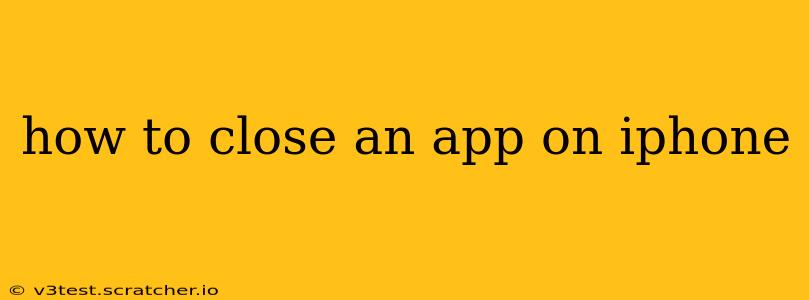Closing apps on your iPhone can seem straightforward, but there are nuances depending on what you're trying to achieve – freeing up RAM, saving battery life, or simply tidying up your screen. This guide will cover all the methods, explaining their pros and cons and helping you choose the best approach for your situation.
How do I close apps on my iPhone?
There are two main ways to close apps on an iPhone: using the app switcher and force quitting an app.
1. Using the App Switcher: This method is the easiest and most common way to close apps. It doesn't fully "kill" the app, but it removes it from the foreground, releasing some system resources. To use it:
- Swipe up from the bottom of the screen and pause slightly in the middle. This reveals the app switcher, showing all your recently used apps as cards.
- Swipe up on the app card you want to close. You'll see the app card disappear. Repeat for any other apps you wish to close.
Pros: Quick, easy, and generally sufficient for most users. Cons: Doesn't fully terminate the app; the app may still be running in the background, consuming minimal resources.
2. Force Quitting an App: This method completely closes an app, forcing it to terminate and release all its resources. This is useful if an app is frozen, unresponsive, or consuming excessive battery.
- Swipe up from the bottom of the screen and pause slightly in the middle to open the app switcher.
- Locate the app you want to force quit.
- Swipe up on the app card and hold it. The app card will slightly jiggle.
- Continue to hold and swipe up. You'll see the app card disappear.
Pros: Fully terminates the app, freeing up more resources. Helpful for unresponsive apps. Cons: Slightly more complicated than simply swiping up; may need to be repeated if an app continues to misbehave.
What is the difference between closing an app and force quitting an app?
Closing an app using the first method (swiping up) suspends the app in the background. It preserves its state (where you were in the app) so it can quickly resume. While it still uses some resources, it's minimal. Force quitting an app (the second method) completely stops it from running, freeing up all its resources.
Does closing apps on my iPhone save battery life?
Closing apps might slightly improve battery life, especially if an app is malfunctioning or using excessive resources in the background. However, for most users, the battery impact of background apps is negligible. iOS is designed to manage background processes efficiently. Closing apps frequently won't necessarily yield significant battery gains. Focus on identifying and addressing truly problematic apps instead of routinely closing everything.
Why should I close apps on my iPhone?
You might consider closing apps if:
- An app is frozen or unresponsive. Force quitting is the best solution here.
- You suspect an app is using excessive battery or data. Monitor your battery usage in Settings to identify power-hungry apps.
- You want to free up RAM. While iOS manages memory efficiently, closing unused apps might marginally improve performance, especially on older devices.
- You simply want a cleaner app switcher.
Is it necessary to close apps on my iPhone regularly?
No, it's generally not necessary to close apps regularly. iOS manages background processes efficiently, so routinely closing apps is usually unnecessary and even counterproductive. Focus your energy on maintaining a well-updated device and monitoring your battery usage to identify real problems.
How do I close all apps on my iPhone?
There isn't a single button to close all apps simultaneously. You must close each app individually using the app switcher methods described above. This is intentional; iOS manages background processes intelligently, and closing everything isn't recommended.
By understanding the differences between closing and force quitting apps, and when to employ each method, you can better manage your iPhone's resources and improve your overall user experience.