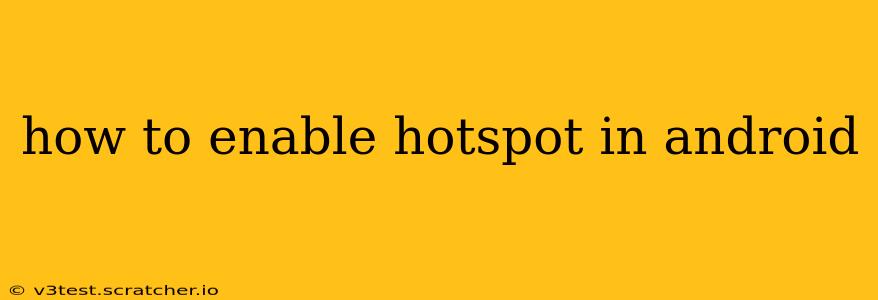Sharing your mobile data with other devices is a breeze thanks to Android's built-in hotspot feature. Whether you need internet access for your laptop, tablet, or another phone, creating a Wi-Fi hotspot from your Android device is simple and straightforward. However, the exact steps might vary slightly depending on your Android version and phone manufacturer. This guide provides a comprehensive walkthrough, addressing common questions and troubleshooting issues.
Finding the Hotspot Setting:
The location of the hotspot settings can differ across Android versions and manufacturers. However, the general approach is consistent:
- Open Settings: Locate the "Settings" app on your home screen or app drawer. It usually looks like a gear or cogwheel icon.
- Navigate to Network & Internet: Once in Settings, look for options like "Network & internet," "Connections," or "Wireless & networks." The exact name varies depending on your Android version and device.
- Locate Hotspot & Tethering: Within the Network & Internet settings, you should find an option related to "Hotspot & tethering," "Tethering & portable hotspot," or similar phrasing. Tap on this option.
Enabling the Hotspot:
Once you've located the Hotspot & Tethering settings, the process is usually quite similar across different Android devices:
-
Turn on Wi-Fi Hotspot: You'll see a toggle switch or button for "Wi-Fi Hotspot." Simply tap this to turn it on. Your phone will begin broadcasting a Wi-Fi signal.
-
Configure Hotspot Settings (Optional but Recommended): Before turning on the hotspot, it's a good idea to configure the settings to enhance security and manage data usage. These settings typically include:
- Network Name (SSID): This is the name of your Wi-Fi hotspot that other devices will see. Choose a name that's easy to remember.
- Security Type: Select a security type, such as WPA2 PSK, to protect your hotspot with a password. This is crucial to prevent unauthorized access.
- Password: Create a strong password to prevent unauthorized access to your mobile data. Remember this password!
Connecting Other Devices to Your Hotspot:
Once your Android device's hotspot is enabled, you can connect other devices:
- Find Your Hotspot: On the device you want to connect (laptop, tablet, etc.), search for available Wi-Fi networks.
- Select Your Hotspot: Choose the Wi-Fi network with the SSID (name) you set for your Android hotspot.
- Enter Password: Enter the password you created for your hotspot.
- Connect: Once connected, you should have internet access through your Android device's mobile data.
How Much Data Does a Hotspot Use?
Using a hotspot consumes your mobile data plan's allowance. The amount of data used depends on the activities performed on the connected devices. Streaming videos, downloading large files, and online gaming will consume significantly more data than browsing websites or checking email. Monitor your data usage carefully to avoid exceeding your plan's limits and incurring extra charges.
Why Isn't My Android Hotspot Working?
Several factors could prevent your hotspot from working correctly:
- Insufficient Data: Ensure you have enough mobile data remaining on your plan.
- Incorrect Settings: Double-check your hotspot settings, ensuring the password is correct and the security type is compatible with the connecting device.
- Carrier Restrictions: Your mobile carrier might restrict or charge extra for hotspot usage. Check your plan details.
- Software Issues: Restarting your Android device can often resolve minor software glitches.
- Network Issues: If the problem persists, contact your mobile carrier for assistance with potential network problems.
What are the Different Types of Tethering?
Besides Wi-Fi Hotspot, Android devices typically offer other tethering methods:
- USB Tethering: Connects your Android device to another device using a USB cable. This method generally offers a more stable connection but requires a cable.
- Bluetooth Tethering: Connects your Android device to another device wirelessly via Bluetooth. This is usually slower than Wi-Fi hotspot but might be useful for short-range connections.
By following these steps and understanding the potential issues, you can easily enable and manage your Android hotspot, sharing your mobile data effectively and conveniently. Remember to always protect your hotspot with a strong password to safeguard your data.