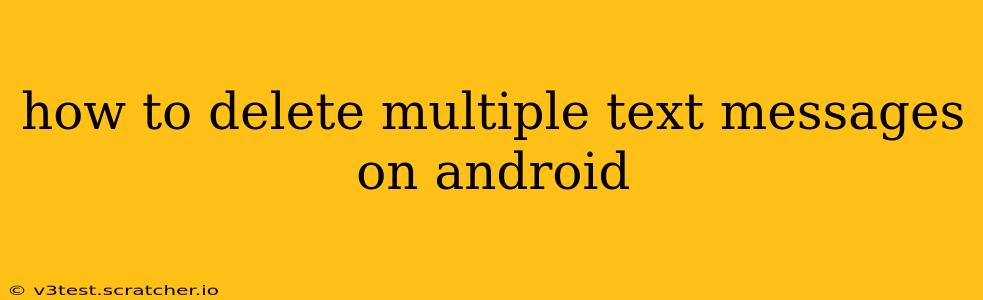Deleting multiple text messages on Android can seem daunting, but it's actually quite straightforward. This guide will cover various methods, catering to different Android versions and messaging apps. Whether you're looking to clear out old conversations or just declutter your inbox, we've got you covered. We'll also address some frequently asked questions to ensure you have a complete understanding of the process.
How to Delete Multiple Texts in the Default Android Messaging App?
Most Android phones come with a pre-installed messaging app. The process for deleting multiple messages within this app is generally consistent across different Android versions, though the interface might have minor variations.
- Open the messaging app: Locate and open your default messaging application.
- Select the conversation: Tap on the conversation containing the messages you want to delete.
- Locate the selection tool: Look for a small square or checkmark icon (often located at the top or bottom of the screen) that allows you to select multiple messages.
- Select messages: Tap the checkmark or square next to each message you want to delete. You can often select multiple messages in a row by tapping the first message, then holding your finger down and swiping to select consecutive messages.
- Delete selected messages: After selecting all the desired messages, look for a "Delete" or trash can icon. Tap this icon to delete the selected messages.
- Confirm deletion: A confirmation prompt will usually appear. Tap "Delete" again to confirm.
How to Delete Multiple Texts in Third-Party Messaging Apps (e.g., WhatsApp, Messenger)?
Third-party apps like WhatsApp and Facebook Messenger offer slightly different approaches to deleting multiple messages. While the basic principle remains the same, the specific steps may vary.
Generally, you'll find a similar selection tool (checkmark or square) within the conversation view. Select the messages you wish to remove, then locate the delete button (often a trash can icon). Some apps may offer additional options, such as deleting messages for everyone (if applicable). Consult the specific app's help section if you encounter difficulty.
How Do I Delete All Text Messages at Once?
Deleting all text messages at once is less common through standard in-app functions. Most messaging apps don't have a global "delete all" button for privacy and security reasons. However, there are alternative approaches:
- Deleting conversations individually: The most reliable method is to systematically delete each conversation individually using the steps outlined above. While time-consuming for numerous conversations, it provides precise control.
- Clearing app data (use with caution): This extreme measure will remove all data associated with the messaging app, including messages, settings, and potentially even your conversation history. This should only be used as a last resort and only if you've backed up your important data. To clear app data, go to your phone's Settings > Apps > [Messaging App] > Storage > Clear Data.
Can I Delete Text Messages From Someone Else's Phone?
No, you cannot directly delete text messages from someone else's phone without physical access to their device and their authorization. Attempting to do so is a violation of privacy and potentially illegal.
How Can I Recover Deleted Text Messages?
Data recovery software may be able to recover deleted text messages, but success is not guaranteed and depends on several factors, including how long ago the messages were deleted and whether the phone's data has been overwritten.
How Often Should I Delete Text Messages?
The frequency with which you delete text messages depends on your storage capacity and personal preferences. Regularly clearing out old messages helps free up space and maintain privacy. Consider developing a schedule (e.g., deleting messages older than a month or a year) that suits your needs.
This comprehensive guide should equip you with the knowledge to effectively manage your text messages on your Android device. Remember to always exercise caution when deleting large amounts of data and consider backing up your important messages before undertaking any major deletion operations.