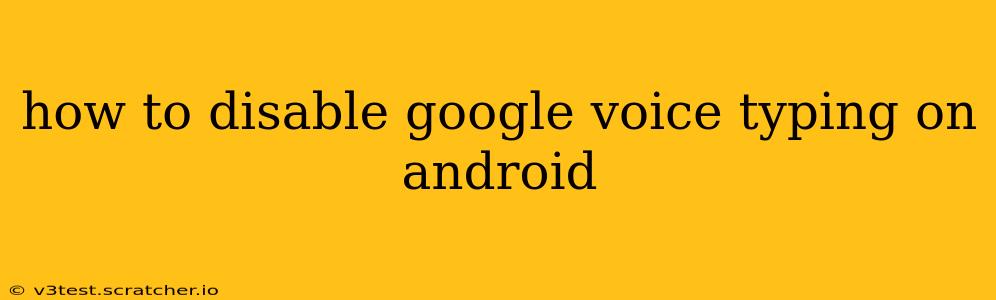Google Voice Typing is a powerful tool for quick and easy text input on Android devices. However, if you find it interfering with your preferred typing method or simply want to disable it, this guide will walk you through the process. We'll cover various scenarios and troubleshooting tips to ensure a smooth experience.
Why Disable Google Voice Typing?
Before diving into the how-to, let's address why you might want to disable this feature. Many users prefer alternative input methods, such as a physical keyboard or a third-party keyboard app like SwiftKey or Gboard. Others might find voice typing inaccurate or inconvenient in certain situations, particularly those with noisy environments or privacy concerns. Disabling it can streamline your typing experience and prevent accidental activation.
How to Disable Google Voice Typing on Android: A Step-by-Step Guide
The process of disabling Google Voice Typing depends on your Android version and specific device settings. However, here's a general approach that should work on most devices:
-
Open your device's Settings: This is usually a gear-shaped icon found in your app drawer or notification panel.
-
Locate "Language & Input" or a similar setting: The exact name may vary slightly depending on your Android version and manufacturer. Look for options related to language, keyboard, or input methods.
-
Find "Current Keyboard" or "Virtual Keyboard": Tap on this option to manage your active keyboard.
-
Select your preferred keyboard: If you're using Gboard (Google's keyboard), you might need to select it again to ensure Google Voice Typing is not the default option.
-
Choose your keyboard settings: Once your preferred keyboard is selected, you should see options related to its settings. Look for settings related to voice typing or speech-to-text.
-
Disable Voice Typing: Inside the keyboard settings, you should find a toggle or option to disable voice typing specifically. This will prevent Google's voice typing from being automatically activated.
-
Restart your device (optional): For good measure, restarting your device can sometimes resolve lingering issues and ensure the changes are fully applied.
Troubleshooting: Voice Typing Still Active?
If you've followed the steps above and voice typing is still activating, here are some additional troubleshooting steps:
1. Check for Multiple Keyboards:
Do you have multiple keyboards installed? If so, you might need to disable the Google Voice Typing feature on each keyboard individually. Go back to your Language & Input settings and check which keyboards are enabled. Disable any unnecessary keyboards to prevent conflicts.
2. Clear Gboard Cache and Data (if applicable):
Clearing the cache and data for Gboard might resolve issues with settings not applying correctly. Go to your device's settings, find "Apps," locate Gboard, and then select "Storage." Choose "Clear Cache" and then "Clear Data." Remember this will reset your Gboard settings, including dictionaries and themes, so be prepared to reconfigure them.
3. Update your keyboard and Android OS:
Ensure both your keyboard app (like Gboard) and your Android operating system are updated to the latest version. Outdated software can sometimes lead to unexpected behavior and glitches.
4. Factory Reset (Last Resort):
If all else fails, a factory reset might be necessary. This is a drastic measure and should only be used as a last resort, as it will erase all data on your device. Make sure to back up your important data before proceeding.
Frequently Asked Questions (FAQ)
How do I enable Google Voice Typing again if I change my mind?
Simply reverse the steps outlined above. Go back into your keyboard settings, locate the voice typing option, and re-enable it.
Can I disable voice typing for specific apps?
Most Android devices don't offer granular control to disable voice typing on an app-by-app basis. The setting usually applies globally to all applications using the keyboard.
Does disabling Google Voice Typing affect other Google services?
No, disabling Google Voice Typing solely affects the text input method on your Android device. It won't impact other Google services like Google Assistant or other voice recognition features.
By following these steps and troubleshooting tips, you should be able to successfully disable Google Voice Typing on your Android device and tailor your typing experience to your preferences. Remember to always back up your data before undertaking significant changes to your device's settings.