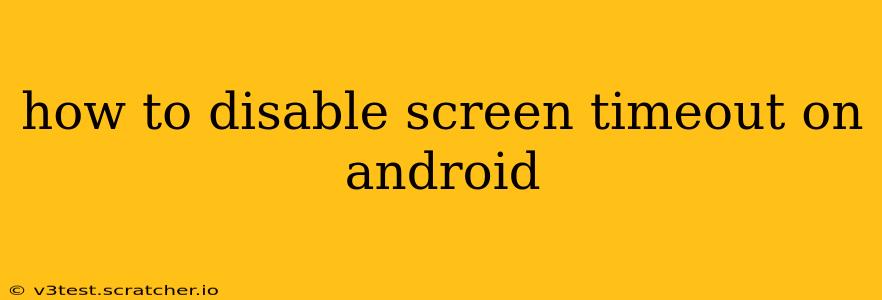Android's screen timeout feature automatically turns off your screen after a period of inactivity, saving battery life. However, many users find this inconvenient, especially when reading, watching videos, or using hands-free applications. This guide provides a detailed explanation of how to disable or extend the screen timeout on your Android device, covering various Android versions and manufacturer customizations.
Why Disable Screen Timeout?
Before diving into the "how-to," let's understand why you might want to disable or extend your Android's screen timeout. Common reasons include:
- Hands-free operation: Using apps like navigation or video conferencing requires the screen to stay on.
- Reading ebooks or articles: Constant screen lock interruptions disrupt the reading flow.
- Watching videos or presentations: An unexpected screen lock can interrupt movie nights or important presentations.
- Gaming: Frequent screen timeouts can be incredibly frustrating during gameplay.
How to Disable or Extend Screen Timeout on Android
The exact steps to adjust your screen timeout settings may vary slightly depending on your Android version and device manufacturer (Samsung, Google Pixel, etc.). However, the general process remains consistent.
1. Accessing Display Settings:
The first step is always accessing your device's display settings. This is usually done through:
- Settings app: Open the main "Settings" app (usually a gear icon).
- Display settings: Look for an option labeled "Display," "Screen," or something similar. Tap on it.
2. Adjusting Screen Timeout:
Within the Display settings, you'll find an option related to "Screen timeout," "Sleep," or "Screen lock." Tap on this option.
You'll then see a list of time durations, ranging from a few seconds to several minutes. Choose the longest option available, effectively extending the screen timeout to its maximum. Some devices may not allow you to completely disable the timeout, only extend it significantly.
3. Manufacturer-Specific Variations:
Some manufacturers like Samsung include additional display settings within their custom Android skins (One UI, etc.). Look for options such as "Always On Display" (which keeps a minimal display active) or other features that may affect screen timeout behavior.
4. Accessibility Settings (Alternative Method):
If the standard Display settings don't offer sufficient control, some Android devices allow you to manipulate screen timeout through accessibility settings. Check for options within Accessibility settings that might influence screen behavior. Keep in mind this option is less common.
Troubleshooting: Screen Timeout Still Disabling?
If you've followed the above steps and the screen timeout still disables prematurely, several factors might be at play:
1. Power Saving Mode:
Power saving modes aggressively manage battery usage, often including shortened screen timeout durations. Ensure Power saving mode is disabled or adjust its settings to allow longer screen timeout durations.
2. Apps and Processes:
Certain apps might override system settings. Force-stopping or uninstalling apps that might interfere with the screen timeout is a good troubleshooting step.
3. Software Bugs or Glitches:
Occasionally, software bugs or glitches can cause unexpected behavior. Restarting your device or updating the Android operating system might resolve the issue.
4. Hardware Issues:
In rare cases, a hardware malfunction could be the culprit. If the problem persists despite troubleshooting software-related issues, consider contacting your device manufacturer or a repair service.
Frequently Asked Questions (FAQs)
Will disabling the screen timeout significantly drain my battery?
Yes, keeping your screen on continuously will drain your battery much faster. Consider using a power bank or keeping your device plugged in if you need to disable screen timeout for extended periods.
Can I schedule a screen timeout?
Most Android devices don't offer scheduled screen timeout settings. The duration is generally constant.
My screen keeps turning off even after I've changed the timeout settings.
Refer to the "Troubleshooting" section above for possible causes and solutions.
Is there a way to completely disable the screen timeout?
While many Android versions allow you to extend the timeout significantly, a complete disable may not be officially supported on all devices. Your options may be limited to the maximum time setting offered in your device's Display settings.
This comprehensive guide should help you effectively manage your Android device's screen timeout. Remember to choose the setting that best balances your needs and your battery life.