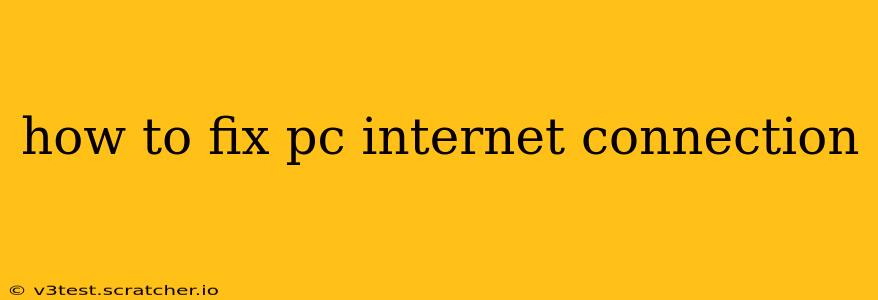Experiencing internet connectivity issues on your PC can be incredibly frustrating. Whether you're dealing with slow speeds, intermittent drops, or a complete lack of connection, this comprehensive guide will walk you through troubleshooting steps to get you back online. We'll cover common problems and their solutions, ensuring you have the knowledge to resolve most internet connection issues independently.
Is the Problem with Your PC or Your Internet Service Provider (ISP)?
Before diving into troubleshooting, it's crucial to determine the source of the problem. Is it your computer's configuration, or is there an issue with your internet service provider (ISP)? A simple check can help you narrow down the possibilities.
-
Check other devices: Try connecting another device (phone, tablet, laptop) to your Wi-Fi or network cable. If those devices also have internet problems, the issue likely lies with your ISP's service or your modem/router. If only your PC is affected, the problem is most likely with your computer's settings or hardware.
-
Check your ISP's status: Visit your ISP's website or app to see if there are any reported outages in your area. This will quickly eliminate your ISP as the source of the problem if they're experiencing widespread issues.
Basic Troubleshooting Steps: The Quick Fixes
These simple steps often resolve minor internet connection problems:
-
Restart your computer: This seemingly simple step often resolves temporary glitches. Completely shut down your PC, wait a few seconds, and then restart it.
-
Restart your modem and router: Unplug both your modem and router from the power outlet. Wait at least 30 seconds (sometimes longer is helpful), plug the modem back in, wait for it to fully power up, then plug the router back in. This resets the network connection and often clears up minor issues.
-
Check your cables: Make sure all cables (Ethernet and power cables) are securely connected to your PC, modem, and router. Loose connections are a surprisingly common cause of internet problems.
Troubleshooting Wi-Fi Connection Issues
If you're using Wi-Fi, here are some specific troubleshooting steps:
-
Check your Wi-Fi signal strength: A weak signal can lead to slow speeds or dropped connections. Move closer to your router or consider a Wi-Fi extender to improve the signal in areas with poor reception.
-
Forget and reconnect to your Wi-Fi network: On your PC, go to your Wi-Fi settings, select your network, and choose "Forget" or "Remove." Then, reconnect to your network and enter your password. This can sometimes resolve connection issues.
-
Update your Wi-Fi drivers: Outdated or corrupted Wi-Fi drivers can cause connectivity problems. Check your PC manufacturer's website for the latest drivers for your wireless adapter.
Troubleshooting Wired (Ethernet) Connection Issues
If you're using an Ethernet cable, try these troubleshooting steps:
-
Try a different Ethernet cable: A faulty cable can interrupt your connection. Try a different cable to rule out a cable problem.
-
Check the Ethernet port: Ensure the Ethernet port on your PC and router is functioning correctly. Try plugging the cable into a different port on your router.
Advanced Troubleshooting Steps
If the basic steps don't solve your internet problem, you might need to delve into more advanced troubleshooting:
-
Check your network adapter settings: Open your PC's Network and Sharing Center and check the status of your network adapter. If there's a problem, you may need to update or reinstall your network drivers.
-
Run the Network Troubleshooter: Windows has a built-in network troubleshooter that can automatically detect and fix some common network issues. Access it through the Control Panel or Settings app.
-
Check your IP configuration: Ensure your PC is receiving a valid IP address from your router or ISP. You can check this in your network adapter settings. If you have a static IP address, double-check that it's correctly configured.
-
Disable your firewall or antivirus temporarily: In rare cases, a firewall or antivirus program can interfere with your internet connection. Temporarily disable them to see if they're the cause of the problem. Remember to re-enable them afterward!
-
Check for malware or viruses: Malware can sometimes interfere with network connectivity. Run a full scan with your antivirus software.
Still Having Problems?
If you've tried all of these steps and are still experiencing internet connection problems, it's time to contact your internet service provider (ISP) for technical support. They can diagnose more complex issues related to your internet service or equipment. Having your modem and router's model numbers handy will help them assist you effectively.