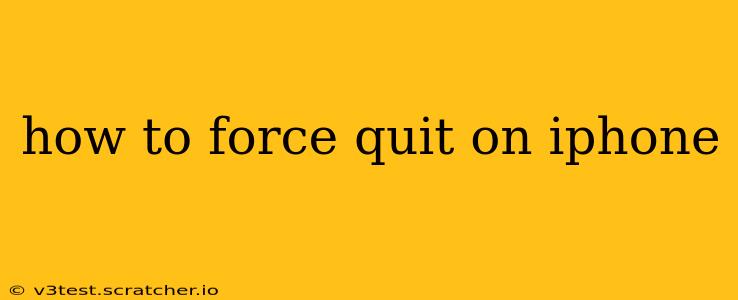Forcing an app to quit on your iPhone is a handy troubleshooting step for various issues, from unresponsive apps to unexpected battery drain. Knowing how to do this effectively can significantly improve your iPhone experience. This guide will cover various methods, catering to different iPhone models and iOS versions. We'll also address common questions surrounding force quitting.
How to Force Quit Apps on iPhones with Face ID (iPhone X and later)
For iPhones with Face ID, the process is slightly different from older models. Here’s how to force quit an app:
-
Swipe up from the bottom of the screen and pause slightly in the middle. This will bring up the App Switcher.
-
Find the app you want to close. You'll see previews of recently used apps.
-
Swipe up on the app's preview and hold. This will forcefully close the application. You’ll feel a slight haptic feedback confirming the action.
How to Force Quit Apps on iPhones with Home Button (iPhone 8 and earlier)
Older iPhones with the home button use a slightly different method:
-
Double-click the Home button. This will bring up the App Switcher, showing all your recently used apps.
-
Find the app you want to close.
-
Swipe up on the app's preview. This will close the app. You'll see the app disappear from the App Switcher.
What Happens When You Force Quit an App?
Force quitting an app closes it completely, clearing its memory from your iPhone’s RAM. This means:
- The app will stop running in the background. Any processes it was performing will be terminated.
- Any unsaved data in the app may be lost. Always save your work before force quitting.
- It's generally not necessary to force quit apps regularly. iOS is designed to manage app resources efficiently.
When Should I Force Quit an App?
Force quitting an app is usually a good idea if:
- The app is frozen or unresponsive. You can’t interact with it in any way.
- The app is draining your battery excessively. An app running rogue in the background can consume significant power.
- The app is causing your iPhone to lag or run slowly. This is less common but can happen with resource-intensive apps.
What's the Difference Between Closing and Force Quitting?
While both actions remove an app from the App Switcher, they're not identical. Closing an app simply sends it to the background. It might still be performing background tasks or consuming a small amount of battery power. Force quitting, on the other hand, completely terminates all processes associated with the app.
Does Force Quitting Delete My Data?
No, force quitting an app doesn't delete your data. However, any unsaved changes made within the app since your last save will be lost. It's crucial to save your progress frequently, especially if you're working on important documents or projects within the app.
My App Keeps Crashing. Should I Force Quit It?
If an app keeps crashing, force quitting might temporarily resolve the issue. However, it’s crucial to understand that this is a temporary fix. The underlying problem needs to be addressed. Consider checking for app updates, reinstalling the app, or contacting the app developer for support. A persistent crash suggests a more significant problem that force quitting will not solve.
How Often Should I Force Quit Apps?
You generally shouldn't need to force quit apps regularly. iOS efficiently manages app resources. Only do it if you encounter the problems mentioned above (freezing, excessive battery drain, or lagging). Overuse of force quitting is unnecessary and won't improve your iPhone's performance.
This comprehensive guide should provide you with a clear understanding of how to force quit apps on your iPhone, along with crucial information on when and why you would want to do so. Remember, always save your work before force quitting to prevent data loss.