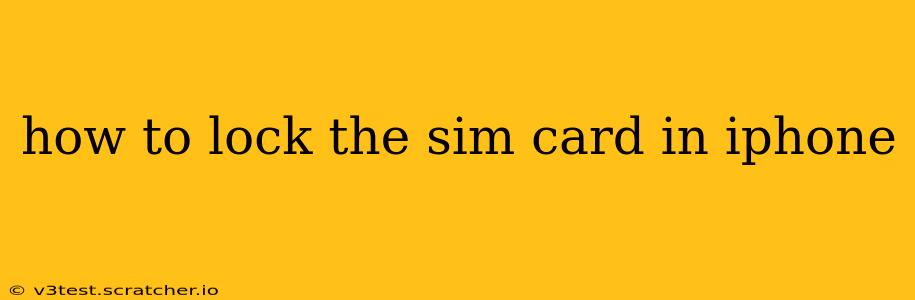Protecting your personal data is paramount, and securing your SIM card is a crucial step in that process. While iPhones don't offer a direct "lock" feature for the SIM card in the same way some Android devices might, there are several methods to enhance its security and prevent unauthorized access. This guide will walk you through these options, answering common questions along the way.
What Does "Locking" a SIM Card Mean on an iPhone?
Before we delve into the specifics, it's important to clarify what "locking" a SIM card on an iPhone entails. There isn't a single button or setting to instantly "lock" it like a padlock. Instead, security revolves around these key areas:
- SIM PIN: This is a four-to-eight-digit code that protects your SIM card from being used in another device. Enabling and using a strong SIM PIN is the closest equivalent to "locking" your SIM.
- Device Passcode/Face ID/Touch ID: While not directly related to the SIM card itself, a strong device passcode or biometric authentication (Face ID or Touch ID) adds a layer of protection, preventing anyone from accessing your phone and subsequently your SIM card data.
- Carrier Settings: Your mobile carrier might offer additional security features, though these are typically less common on iPhones.
How to Enable and Set a SIM PIN on Your iPhone
This is the most effective method to prevent unauthorized use of your SIM card.
- Open the Settings app: Locate and tap the Settings icon on your iPhone's home screen.
- Navigate to Phone: Scroll down and tap on "Phone."
- Tap SIM PIN: You'll find this option under the Phone settings.
- Turn on SIM PIN: Toggle the switch to the "On" position.
- Enter your SIM PIN: Your carrier might have provided a default PIN; if not, you'll be prompted to create one. Choose a strong, memorable PIN – avoid easily guessable combinations like "1234."
- Confirm your SIM PIN: Re-enter the PIN to confirm.
What Happens if I Forget My SIM PIN?
If you forget your SIM PIN, you'll need to contact your mobile carrier. They will have a process to unlock your SIM card, but it might require providing proof of ownership. Repeated incorrect attempts might permanently lock your SIM, necessitating a replacement.
Can I Use a Different SIM Card After Enabling a PIN?
Yes, you can use a different SIM card. However, you'll need to enter the SIM PIN for that specific SIM card. Each SIM card has its own independent PIN.
Is a SIM PIN Enough to Secure My iPhone?
A SIM PIN provides a significant layer of security, preventing others from using your SIM in another device. However, it's crucial to combine this with a strong device passcode or biometric authentication (Face ID or Touch ID). This creates a more robust defense against unauthorized access to your entire phone and its data.
How to Disable the SIM PIN on My iPhone?
If you decide to disable the SIM PIN, follow these steps:
- Open the Settings app: As before, locate and open the Settings app.
- Navigate to Phone: Go to "Phone" settings.
- Tap SIM PIN: Locate and tap "SIM PIN."
- Turn off SIM PIN: Toggle the switch to the "Off" position.
- Enter your SIM PIN: You'll be prompted to enter your current SIM PIN to confirm the disabling process.
By implementing these security measures, you significantly reduce the risk of SIM card theft or unauthorized use of your mobile phone number and associated services. Remember, a combination of a strong SIM PIN and a robust device passcode offers the most comprehensive protection.