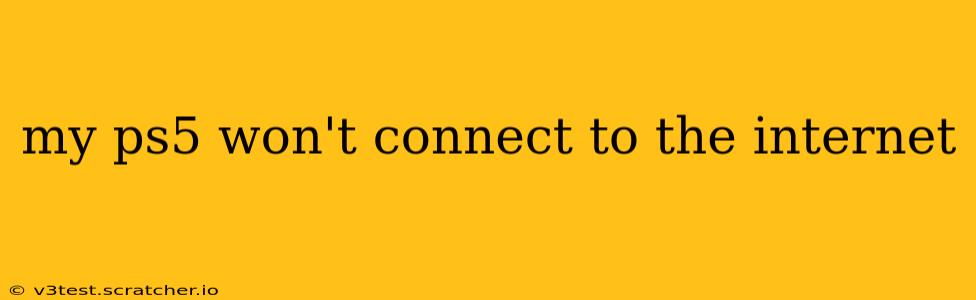Is your PlayStation 5 refusing to connect to the internet? It's a frustrating problem, but thankfully, there are several troubleshooting steps you can take to get back online. This comprehensive guide will walk you through the most common causes and solutions, ensuring you can get back to gaming, streaming, and downloading updates without delay.
Why Won't My PS5 Connect to the Internet?
This issue can stem from various sources, ranging from simple network misconfigurations to more complex hardware or internet service provider (ISP) problems. Let's explore some of the most frequent culprits:
1. Incorrect Network Settings:
Perhaps the most common reason for a PS5 failing to connect is simply incorrect network settings. Double-check that you've entered the correct password for your Wi-Fi network, and ensure that the network name (SSID) is typed accurately. Even a small typo can prevent a connection.
2. Router Issues:
Your router plays a crucial role in your internet connection. Several router-related problems can interfere with your PS5's connection. This could involve a router malfunction, a full or overloaded network, a firewall blocking your PS5, or outdated firmware. Restarting your router is often the first step in resolving these issues.
3. DNS Server Problems:
Domain Name System (DNS) servers translate website addresses into IP addresses, enabling your PS5 to connect to online services. Problems with your DNS server can prevent your console from connecting. Switching to a public DNS server like Google DNS (8.8.8.8 and 8.8.4.4) or Cloudflare DNS (1.1.1.1 and 1.0.0.1) can often resolve this.
4. Network Cable Issues (Wired Connection):
If you're using a wired connection (Ethernet cable), the cable itself could be faulty. Try replacing your Ethernet cable with a new, high-quality cable to rule out this possibility. Also, make sure the cable is securely plugged into both your PS5 and your router.
5. PS5 Network Settings:
Your PS5's network settings might need adjusting. Check for any conflicting settings or incorrect configurations. Sometimes, a simple reset of your network settings can solve the problem. You can do this within your PS5's system settings.
6. Internet Service Provider (ISP) Issues:
Occasionally, the problem lies with your internet service provider. Check if your internet is working on other devices in your household. If other devices are experiencing connectivity problems, contact your ISP to report an outage or other service issues.
7. PS5 Firmware:
Outdated firmware on your PS5 can sometimes lead to connectivity problems. Ensure your PS5 is running the latest firmware. The console will typically prompt you to update, but you can also check manually in the system settings.
How to Fix My PS5 Internet Connection Problems:
Now let's move on to the practical solutions:
1. Restart Your PS5 and Router:
This is the simplest and often most effective first step. Completely power down both your PS5 and your router. Unplug them from the power outlet, wait 30 seconds, then plug them back in and power them on.
2. Check Your Network Cable (Wired Connection):
Inspect the cable for any physical damage. If you find any damage or suspect the cable is faulty, replace it with a new one. Make sure both ends are securely plugged in.
3. Try a Different Connection Method (Wired vs. Wireless):
If you're using Wi-Fi, try switching to a wired Ethernet connection. Conversely, if you're using an Ethernet cable, try connecting wirelessly. This can help pinpoint whether the issue lies with your Wi-Fi or the wired connection.
4. Change Your DNS Settings:
In your PS5's network settings, manually change your DNS settings to use a public DNS server like Google DNS or Cloudflare DNS.
5. Reset Your PS5's Network Settings:
Go to your PS5's system settings and find the network settings. Look for an option to reset your network settings. This will clear any potentially conflicting configurations.
6. Contact Your ISP:
If you've tried all the above steps and your PS5 still won't connect, contact your internet service provider. They can check for outages or other problems on their end.
7. Update Your PS5 Firmware:
Check for firmware updates within your PS5's system settings. Installing the latest firmware can sometimes resolve connectivity issues.
By systematically working through these troubleshooting steps, you should be able to resolve your PS5's internet connection problems and get back to enjoying your online gaming experience. Remember to check for the simplest solutions first – often, a simple reboot does the trick!