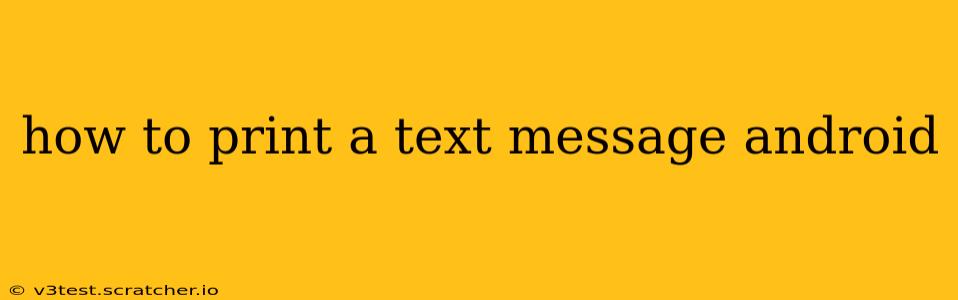Printing a text message from your Android phone might seem like a simple task, but the exact method varies depending on your phone's model, Android version, and the apps you're using. This guide will walk you through several effective strategies, answering common questions along the way.
Why Would I Want to Print a Text Message?
Before diving into the how-to, let's address the "why." There are several legitimate reasons you might need a printed copy of a text message:
- Legal Documentation: Text messages can serve as crucial evidence in legal matters, requiring a printed record for official purposes.
- Record Keeping: For important transactions, appointments, or agreements, a printed text message offers a tangible and easily accessible backup.
- Sharing Information: Sometimes, sharing a physical copy is easier than forwarding a digital message, particularly for those less tech-savvy.
Methods for Printing Text Messages on Android
Several methods exist, each with its advantages and disadvantages:
1. Screenshot and Print
This is the simplest method, ideal for single messages or short conversations.
- Take a Screenshot: Most Android phones use a combination of power and volume buttons to capture a screenshot. The exact combination might vary slightly depending on your device. Find your phone's instructions if you're unsure.
- Save the Screenshot: Your screenshot will be saved to your phone's gallery.
- Print from Gallery: Open your gallery app, select the screenshot, and look for a "Print" or "Share" option. From there, you can select your printer and print the image. The quality might be slightly reduced compared to other methods.
Limitations: This is cumbersome for longer conversations, resulting in numerous screenshots to print.
2. Emailing the Text Message
Many messaging apps allow you to forward or email your conversation.
- Forward or Email: Most messaging apps (e.g., Google Messages, Samsung Messages) provide an option to forward or email the entire conversation. Look for a share icon (often three vertical dots) in the message thread.
- Open Email: Choose the email option. This will open your email client.
- Send Email: Send the email to yourself.
- Print from Email: Open the email on your computer or a device connected to a printer and print it directly.
Advantages: This is a simple and convenient option for sharing and printing conversations of any length.
3. Using a Third-Party App
Several third-party apps specialize in managing and printing text messages. Research these options in the Google Play Store. However, be cautious about granting extensive permissions to third-party apps.
How to Print Text Messages from Different Messaging Apps?
The specific steps might vary slightly depending on your messaging app. Generally, the "share" or "forward" option is the key. Consult your app's help documentation if needed.
What if My Phone Doesn't Have a Built-in Print Function?
If your phone lacks a direct print option, use the email method or a third-party app. Ensure your device is connected to a printer via Wi-Fi or USB. You might need to install printer drivers depending on your printer model.
Can I Print Only Part of a Conversation?
The screenshot method is best for printing specific parts of a conversation. For larger sections, copy and paste the text into a document before printing.
Troubleshooting Tips
- Check Printer Connection: Ensure your phone is connected to the printer via Wi-Fi or USB.
- Install Printer Drivers: You might need to install printer drivers on your phone or computer.
- Check Ink and Paper: Make sure your printer has sufficient ink and paper.
By following these methods and troubleshooting tips, you can successfully print your Android text messages. Remember to prioritize your privacy and only use reputable apps to handle your sensitive data.