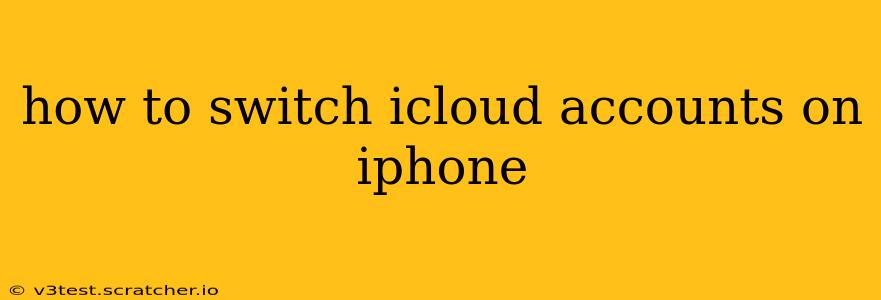Switching iCloud accounts on your iPhone is a straightforward process, but understanding the nuances ensures a smooth transition and avoids data loss. This guide provides a step-by-step walkthrough, addressing common questions and concerns. Whether you're switching to a new personal account, a work account, or simply managing multiple Apple IDs, this guide has you covered.
Why Would You Need to Switch iCloud Accounts?
Before we dive into the how-to, let's briefly explore why you might need to switch iCloud accounts on your iPhone. Common reasons include:
- Personal vs. Work: Many users maintain separate iCloud accounts for personal and professional use, switching between them as needed.
- Account Management: You may need to switch accounts to manage settings, access different data, or troubleshoot an issue with one specific account.
- Device Transfer: Switching accounts can be part of the process of transferring your iPhone to a new owner or preparing it for sale.
- Multiple Apple IDs: If you manage multiple Apple IDs, switching between them simplifies access to different services and content.
How to Switch iCloud Accounts on Your iPhone
The process of switching iCloud accounts on your iPhone involves signing out of one account and signing into another. Here’s a step-by-step guide:
-
Open Settings: Locate and tap the "Settings" app icon, usually a grey icon with gears.
-
Tap Your Apple ID: At the top of the Settings menu, you'll see your name and Apple ID. Tap on it.
-
Scroll Down and Tap "Sign Out": Scroll down to the bottom of the menu and select "Sign Out." You may be prompted to confirm this action.
-
Enter Your Passcode: You’ll need to enter your iPhone's passcode to confirm the sign-out process.
-
Choose What to Keep: iCloud will offer you options for keeping your data on your device, or removing it. Choose the option that best suits your needs. Keep in mind that if you choose to remove your data, it will be deleted from your iPhone. This includes photos, contacts, and documents stored in iCloud. You can download a copy of your iCloud data before you sign out.
-
Sign In to Your New Account: After signing out, you'll be prompted to sign in to a different iCloud account. Enter your Apple ID and password and follow the on-screen instructions.
-
Review iCloud Settings: Once signed in, review your iCloud settings to ensure that you have the desired features enabled and that your data is syncing correctly.
What Happens to My Data When I Switch iCloud Accounts?
This is a crucial question that often arises. When you switch iCloud accounts, your data isn't automatically transferred.
- Data Stored on Your Device: Data like photos, videos, and apps downloaded to your iPhone remain on the device, regardless of the iCloud account. However, the syncing between your device and iCloud will shift to your new account.
- Data Stored in iCloud: Data specifically stored in iCloud (like iCloud Drive documents or iCloud Photos) will only be accessible through the account under which it was saved. If you want this data available on your new account, you will need to manually download it to your iPhone, or you can consider moving this data using the iCloud migration tools.
How to Switch iCloud Accounts on iPhone Without Losing Data?
To avoid data loss when switching iCloud accounts, meticulously plan and follow these steps:
-
Back Up Your Data: Before switching, back up your iPhone completely via iCloud or iTunes/Finder. This ensures you have a copy of all your data.
-
Download iCloud Data: Download any important documents, photos, or other data stored in iCloud to your iPhone's local storage.
-
Sign Out and Sign In: Carefully follow the steps outlined above to switch accounts.
-
Restore From Backup (Optional): After successfully switching accounts, if you'd like to restore your data to the new iCloud account, you can restore from the backup created in step 1.
Can I have Multiple iCloud Accounts on One iPhone?
You can't have multiple iCloud accounts simultaneously signed into the core iCloud services like iCloud Drive, Photos, and Mail. However, you can sign in to different Apple IDs for different apps and services. For example, you could use one Apple ID for the App Store and another for iMessage. But your core iCloud account will always be one specific Apple ID.
What if I Forgot My iCloud Password?
If you forget your iCloud password, you can use Apple's password recovery tools to reset it. This can be done through a web browser by visiting Apple's support page.
By following these steps and understanding the implications, you can confidently switch iCloud accounts on your iPhone while maintaining control of your data. Remember to plan ahead and back up your information to avoid any potential data loss.