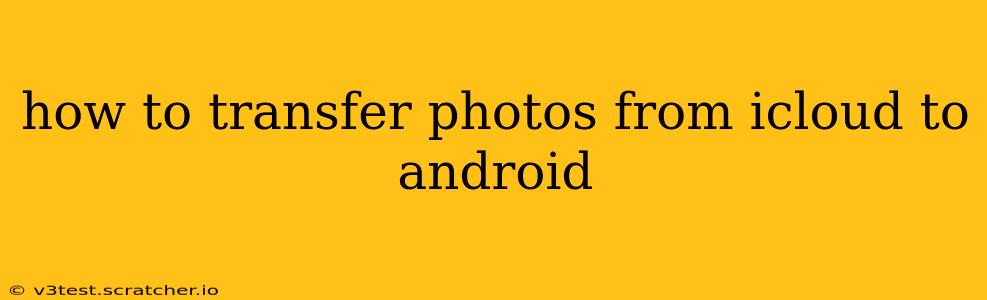How to Transfer Photos from iCloud to Android: A Comprehensive Guide
Transferring photos from iCloud to your Android device might seem daunting, but it's achievable through several methods. This guide will walk you through the most effective and efficient ways, addressing common questions and concerns. We'll cover options ranging from using Google Photos to downloading directly from iCloud, catering to different technical skill levels and preferences.
What's the Easiest Way to Transfer Photos from iCloud to Android?
The easiest method often depends on your existing cloud storage preferences and technical comfort. For many, using Google Photos is the simplest and most streamlined approach. It leverages the power of cloud-to-cloud transfer, eliminating the need for manual downloads and uploads.
Can I Transfer Photos from iCloud to Google Photos?
Yes, you can! This is generally the preferred method for its ease and efficiency. While there isn't a direct, one-click transfer, the process is relatively straightforward:
- Download the Google Photos app: Install Google Photos on your Android device if you haven't already.
- Ensure sufficient Google Drive storage: Google Photos utilizes your Google Drive storage. Check your available space and upgrade if necessary.
- Download photos from iCloud: Download your iCloud photos to your computer or another device. This can be done via the iCloud website or the iCloud desktop app.
- Upload to Google Photos: Once downloaded, upload the photos from your computer or device to your Google Photos account. This is done by either directly uploading folders or dragging and dropping the photos into the Google Photos interface.
- Access on Android: Your photos will now be accessible on your Android device through the Google Photos app.
How Do I Transfer iCloud Photos Directly to My Android Phone?
While a direct, built-in transfer isn't available, you can achieve this indirectly:
- Download from iCloud: Use the iCloud website or app to download your photos to your computer. You can download them individually or in albums.
- Connect your Android phone: Connect your Android phone to your computer via USB.
- Transfer the files: Locate the downloaded photos and transfer them to your phone's internal storage or an SD card. This is often done by simply dragging and dropping the files. The exact steps depend on your operating system (Windows or macOS).
- Access your photos: Your photos should now be accessible in your phone's gallery or file manager.
This method is more time-consuming and potentially risky if there are issues with the cable connection or storage space on your phone.
Can I Transfer Only Specific iCloud Albums to Android?
Yes, absolutely! Both methods described above allow for selective transfer. When downloading from iCloud, you can choose specific albums to download, rather than your entire photo library. This is a great way to save time and storage space.
What if I Have a Large Number of Photos in iCloud?
Transferring a large number of photos will obviously take longer, regardless of the method you choose. For massive libraries, consider breaking down the transfer into smaller batches, potentially transferring albums one at a time. This will help you manage the process and minimize potential errors.
Which Method Is Best for Me?
- Google Photos: Best for ease of use and efficiency, especially if you already use Google services. Ideal for those who value speed and simplicity.
- Direct Download and Transfer: Better for those who prefer more control over the process and don't rely heavily on cloud services. Suitable for users comfortable with file management.
Choosing the best method ultimately depends on your individual preferences and technical skills. Both options are viable, and the process becomes smoother with practice. Remember to back up your data regularly, regardless of the method you choose.