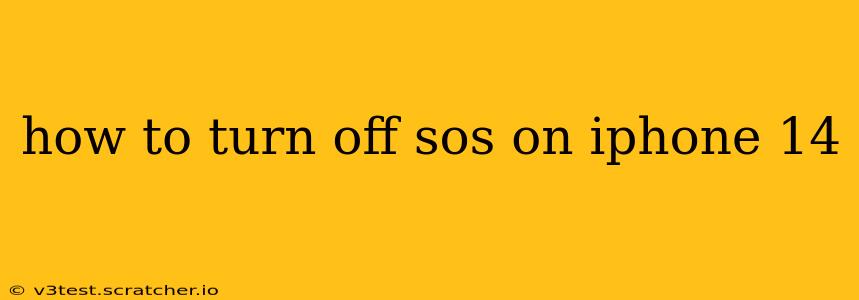The iPhone 14's Emergency SOS feature is a lifesaver in urgent situations, automatically contacting emergency services and sharing your location. However, accidental activations can be inconvenient. This guide will show you how to disable or customize the Emergency SOS function on your iPhone 14 to prevent unintended calls. We'll also address common questions and concerns surrounding this crucial safety feature.
How to Turn Off Emergency SOS on iPhone 14
There's no single "off" switch for Emergency SOS. Instead, you can manage its functionality through several settings to reduce the chances of accidental activation.
1. Disable Hold and Release:
The most common cause of accidental SOS activation is inadvertently holding down the side button and volume button. You can disable this method entirely:
- Go to Settings > Emergency SOS.
- Toggle off Hold and Release Side Button. This prevents the emergency call from initiating when you press and hold both buttons simultaneously.
2. Disable the Call After Count Down:
Even with the hold-and-release method disabled, the iPhone 14 still offers a countdown before placing an emergency call. You can turn off this feature as well, though it significantly reduces the feature's effectiveness:
- Remain in the Emergency SOS settings.
- Toggle off Call After Countdown.
3. Carefully Manage Location Services:
While not directly disabling Emergency SOS, it's vital to manage your location services. Emergency SOS relies on sharing your location with emergency responders. Ensure your location services are correctly configured for your comfort level, bearing in mind that restricting location sharing may hinder the effectiveness of Emergency SOS:
- Navigate to Settings > Privacy & Security > Location Services.
- Adjust the location services settings based on your preference.
What Happens When Emergency SOS is Activated?
Emergency SOS on the iPhone 14 initiates a series of actions designed to get you help quickly:
- Emergency call: It automatically dials emergency services in your region.
- Location sharing: Your precise location is shared with emergency responders.
- Automatic message: A message is sent to your emergency contacts (if you have them configured).
- Siren sound (optional): A loud siren sound can be activated to alert people nearby.
How to Customize Emergency Contacts?
Adding emergency contacts significantly enhances the effectiveness of Emergency SOS. Your pre-selected contacts will receive an alert with your location when the feature is activated.
- Go to Settings > Emergency SOS.
- Tap Emergency Contacts.
- Add the contacts you want to notify during an emergency. This might include family members, close friends, or healthcare providers.
Why is My iPhone 14 Continuously Triggering Emergency SOS?
Persistent unintended activation may indicate a hardware or software issue. If you experience this problem, you should:
- Restart your phone: A simple restart often resolves temporary software glitches.
- Check for software updates: Ensure your iPhone 14 is running the latest iOS version.
- Contact Apple Support: If the problem persists, contact Apple support for assistance. They can help diagnose the issue and provide solutions, possibly recommending a repair or replacement if necessary.
Can I completely disable Emergency SOS?
While you can significantly limit the ease of triggering Emergency SOS and adjust related features, you can't fully disable it. It's a core safety feature built into the iPhone 14's operating system.
This comprehensive guide offers a detailed understanding of Emergency SOS on your iPhone 14, guiding you on how to manage its functionality, customize settings, and troubleshoot potential issues. Remember to balance your desire for control with the potentially life-saving capabilities of this important feature.