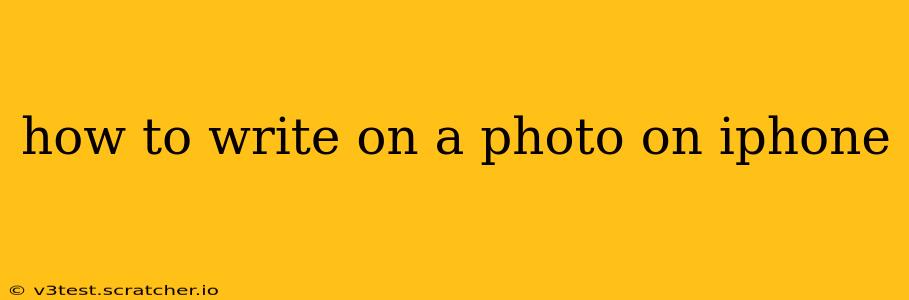Writing on photos directly on your iPhone is easier than you might think! Whether you want to add a quick caption, create a meme, or design a more elaborate artwork, iOS offers several methods. This guide will explore the various options, from using built-in features to leveraging powerful third-party apps.
What Apps Can I Use to Write on Photos on My iPhone?
This is a frequently asked question, and the answer depends on your needs. Your iPhone already has some built-in capabilities, but dedicated apps offer more advanced features.
Built-in Options:
-
Markup: The simplest method is using the Markup feature. Open your photo in any app that allows sharing (like Photos), tap the share icon (the square with an arrow pointing upwards), and select "Markup." This lets you add text, signatures, shapes, and more directly onto your image. It's perfect for quick annotations or adding simple text. The downside? Limited customization options.
-
Notes: You can also insert a photo into the Notes app and then use the drawing tools to write on it. This offers a little more flexibility than Markup in terms of font and color selection but still lacks the sophisticated options available in dedicated apps.
Third-Party Apps (More Advanced Options):
Numerous apps in the App Store specialize in photo editing and annotation. These typically offer a wider range of fonts, styles, colors, and design elements, making them ideal for more creative projects. Popular choices include:
- Adobe Photoshop Express: A powerful yet user-friendly option for those seeking professional-level editing capabilities, including text tools.
- PicsArt: This app is known for its comprehensive suite of editing tools, including text features with numerous fonts and customization options.
- Procreate: While primarily aimed at digital art, Procreate offers exceptional text tools with incredible flexibility for those who want a more artistic approach to writing on their photos.
- Over: This app focuses specifically on adding text and graphics to images, making it a strong contender for creating aesthetically pleasing designs.
How Do I Add Text to a Picture Using Markup?
The built-in Markup feature is a fantastic quick solution. Here's a step-by-step guide:
- Open your photo: Locate the image you want to annotate in your Photos app.
- Tap the share icon: This is the square with an upward-pointing arrow.
- Select "Markup": This will open the Markup tools.
- Choose your pen or text tool: Select the "Text" option.
- Type your text: Enter the text you wish to add.
- Customize (limited options): You can change the font, size, and color, but the choices are limited compared to dedicated apps.
- Save your changes: Once finished, tap "Done" to save the annotated image to your Photos library.
Can I Change the Font When Writing on a Photo on My iPhone?
Yes, but the level of font customization depends on the method you use.
- Markup: Offers a limited selection of fonts.
- Notes: Provides slightly more font choices than Markup.
- Third-Party Apps: Offer a vast library of fonts, often allowing you to import custom fonts.
How Do I Write on a Picture Using a Third-Party App?
Each app has its unique interface, but the general process involves:
- Import your image: Open the app and import the photo from your library.
- Select the text tool: Locate the icon usually represented by a "T" or "A."
- Add your text: Type in the desired text.
- Customize your text: Explore the app's options for font selection, size, color, style (bold, italic, etc.), and positioning.
- Add effects: Many apps allow for additional effects like shadows, outlines, or different text textures.
- Save your image: Save your edited picture to your device.
How Can I Add Cursive Writing to a Photo on My iPhone?
Some apps offer cursive fonts, but the most realistic cursive writing often requires using a stylus and a drawing app like Procreate, allowing you to write freely. Otherwise, search for "cursive fonts" within the app's font selection to find options that mimic cursive handwriting.
By following these methods, you can easily add text to your photos on your iPhone, transforming simple pictures into personalized works of art or informative visuals. Remember to experiment with different apps and features to find the best solution for your specific needs.