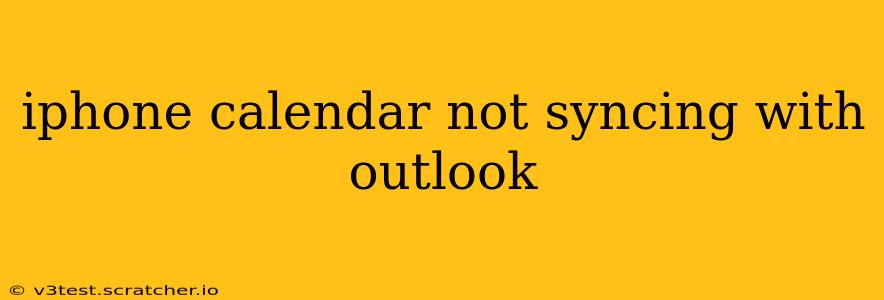Is your iPhone calendar refusing to play nice with your Outlook calendar? It's a frustrating problem, but thankfully, there are several troubleshooting steps you can take to get things syncing smoothly again. This comprehensive guide will walk you through the most common causes and solutions, ensuring your schedules are always in sync.
Why Isn't My iPhone Calendar Syncing with Outlook?
This seemingly simple issue can stem from a variety of sources. Before diving into solutions, let's explore some of the most frequent culprits:
- Incorrect Account Setup: This is often the root cause. If your Outlook account isn't properly configured on your iPhone, syncing simply won't work. We'll cover how to verify and correct this setup.
- Network Connectivity Issues: A weak or unstable internet connection can prevent data from syncing between your iPhone and Outlook servers.
- Server Problems: Occasionally, problems on Microsoft's end can hinder syncing.
- Outdated Software: Ensure both your iPhone's operating system and the Outlook app (if applicable) are updated to the latest versions. Outdated software can contain bugs that disrupt syncing.
- Account Type: The type of Outlook account (e.g., Exchange, IMAP, POP) affects how it syncs. We'll explain the differences and implications.
- Calendar Permissions: Check if the necessary permissions are granted for calendar access on both your iPhone and within your Outlook account settings.
- Two-Factor Authentication: While enhancing security, two-factor authentication can sometimes interfere with syncing. We will address how to manage this effectively.
How to Fix iPhone Calendar Not Syncing with Outlook
Let's tackle the most likely causes and their respective solutions:
1. Verify Your Outlook Account Setup on iPhone
This is the most crucial step. Incorrect account settings are the leading cause of syncing problems.
-
Check Account Type: Ensure you've added your Outlook account correctly on your iPhone. Go to Settings > Accounts & Passwords. Check the account type listed next to your Outlook account. If it's not listed as "Exchange," "IMAP," or "POP," you may need to re-add your account using the correct settings provided by your email provider. Exchange is generally preferred for seamless calendar syncing.
-
Re-add Your Account: If you suspect incorrect settings, remove your Outlook account from your iPhone and add it again. Carefully enter your email address, password, and any other required information.
-
Check Calendar Sync Settings: Once the account is added, go to Settings > Accounts & Passwords > [Your Outlook Account]. Make sure the "Calendars" toggle is switched ON. This allows the calendar data to sync.
2. Check Your Network Connection
A stable internet connection is essential for syncing. Try connecting to a different Wi-Fi network or using your mobile data to see if the issue persists. If the problem only occurs on a specific network, the problem might lie with the network's configuration, not your iPhone.
3. Restart Your iPhone and Router
A simple restart can often resolve temporary glitches affecting syncing. Restart both your iPhone and your internet router to refresh their connections.
4. Update Your Software
Go to Settings > General > Software Update on your iPhone to check for and install any available iOS updates. If you're using the Outlook app, open the App Store and update it as well.
5. Check for Microsoft Server Issues
Microsoft periodically experiences server outages. Check the Microsoft service status page to see if there are any known issues affecting Outlook calendar services.
6. Review Calendar Permissions
Within your Outlook settings (accessible via a web browser), review calendar permissions to ensure that the correct permissions are granted for accessing and modifying your calendar data. These permissions can vary depending on your account type and administrator settings.
7. Manage Two-Factor Authentication
If you use two-factor authentication with your Outlook account, it might interfere with the syncing process. Consider temporarily disabling it during troubleshooting to see if it resolves the problem. Remember to re-enable it afterward for enhanced security.
8. Contact Apple Support or Microsoft Support
If none of the above steps work, contact Apple Support for assistance with your iPhone or Microsoft Support for help with your Outlook account. They may have more specific troubleshooting steps based on your account configuration and error messages.
By systematically working through these troubleshooting steps, you should be able to identify and resolve the issue preventing your iPhone calendar from syncing with Outlook. Remember to carefully check each step, as the solution often lies in a simple configuration oversight.