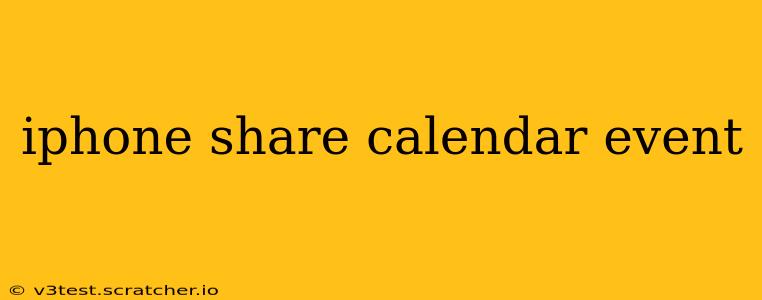Sharing calendar events from your iPhone is a breeze, allowing you to coordinate schedules with family, friends, colleagues, or clients effortlessly. This guide covers various methods, troubleshooting tips, and answers frequently asked questions to ensure you master this essential iPhone feature.
How to Share a Calendar Event on iPhone?
Sharing a calendar event on your iPhone involves several simple steps, depending on whether you're sharing with someone using an Apple device or an Android device.
For Apple Device Users (iPhones, iPads, Macs):
- Open the Calendar app: Locate and tap the Calendar app icon on your home screen.
- Select the event: Find the event you wish to share and tap on it.
- Tap "Share": Look for the share icon (a square with an upward-pointing arrow) usually located at the bottom of the screen.
- Choose recipients: Select the contacts you want to share the event with from your contact list. You can also add email addresses if needed.
- Send the invitation: Once you've selected your recipients, tap "Send." The recipients will receive a calendar invitation that they can accept, decline, or propose changes to.
For Android Users (and others):
The process differs slightly when sharing with someone who doesn't use an Apple device. While you can still use the "Share" function, it typically creates a link or generates a text-based message containing the event details. The recipient will then manually add this event to their calendar. The exact method depends on the calendar app they are using.
What Happens When I Share a Calendar Event?
When you share a calendar event, you send a digital invitation. The recipient receives a notification and can:
- Accept: This adds the event to their calendar. They'll receive reminders as you have set them.
- Decline: They acknowledge the invitation but won't add it to their calendar.
- Tentatively Accept: This indicates they might attend, offering a degree of flexibility.
- Propose Changes: They can suggest altering the time, date, or location of the event.
Your shared calendar settings also determine their access level – whether they can only view the event or also make changes to it.
Can I Share My Entire Calendar?
While you can't directly share your entire calendar with a specific contact (unless they are a family member or within a shared iCloud family group), you can grant specific access levels through iCloud settings. This way, a person can view your entire calendar, but they won’t be able to modify your entries unless specifically granted permission to do so. This option is ideal for scenarios such as assistants or close colleagues who need consistent access to your schedule.
Why Can't I Share My Calendar Event?
There are several reasons why you might encounter issues sharing a calendar event:
- Poor Internet Connection: Ensure you have a stable internet connection. Sharing calendar events requires data transmission.
- Incorrect Email Address: Double-check that you've entered the correct email address or phone number of the recipient.
- Privacy Settings: Review your iPhone's privacy settings to make sure calendar sharing is enabled.
- Calendar App Issues: Try restarting your iPhone or reinstalling the Calendar app.
How Do I Stop Sharing a Calendar Event?
To stop sharing an event, open the event details, tap the "Share" icon (it might say "Participants" after the event has been shared), then tap on the recipient's name, and finally choose "Remove". Be aware that this removes their access to that specific event, not your entire calendar.
Can I Share an Event from My Mac or iPad?
Yes! The process of sharing calendar events is largely similar across Apple devices. You'll find a "Share" button within the event details on your Mac or iPad's Calendar app, allowing you to share it with others via email or messaging.
This comprehensive guide provides a thorough understanding of sharing calendar events on your iPhone. Remember to check your internet connection and settings to ensure a smooth sharing experience.