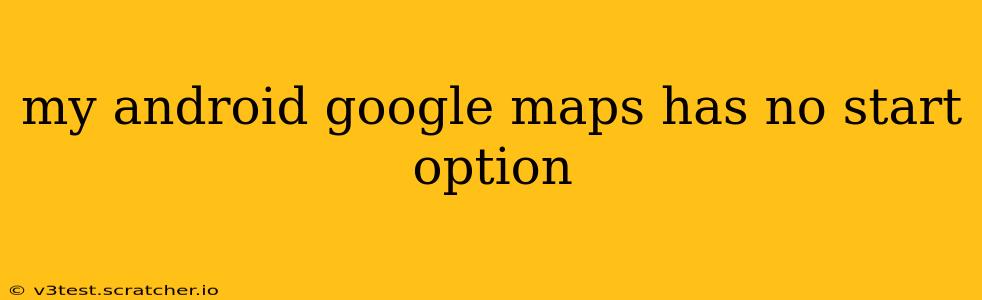Many Android users have encountered the frustrating issue of a missing "Start" option in Google Maps. This can prevent you from starting navigation, leaving you stranded and confused. This comprehensive guide will explore the reasons behind this problem and offer effective solutions to get you back on the road (or wherever your destination may be).
Why is the Start Navigation Button Missing in Google Maps on My Android Phone?
This issue isn't always due to a major problem; it often stems from minor glitches or misconfigurations within the app or your device. Here are some of the most common culprits:
- Outdated Google Maps App: An outdated app can lead to bugs and missing features. Keeping your Google Maps app updated is crucial for optimal performance and access to all features.
- Software Glitches: Sometimes, temporary glitches within the Android operating system or the Google Maps app itself can interfere with the proper display of buttons and functions.
- Location Services Issues: Google Maps relies heavily on location services. If these are disabled or malfunctioning, the "Start" button might not appear.
- Background App Restrictions: Certain Android phones allow you to restrict background activity for apps to save battery. If Google Maps' background access is limited, it might not function correctly.
- Corrupted App Data: Over time, accumulated cached data and temporary files can corrupt the app's functionality. Clearing the cache and data can often resolve this.
- Incompatible Apps: Rarely, conflicts with other apps installed on your device might interfere with Google Maps' operation.
How to Fix the Missing "Start" Button in Google Maps on Android
Let's tackle these potential problems with practical solutions:
1. Update the Google Maps App
This is the most straightforward solution. Open the Google Play Store, search for "Google Maps," and tap "Update" if an update is available. Restart your phone after updating.
2. Restart Your Android Device
A simple restart can often resolve temporary software glitches. Power off your phone completely, wait a few seconds, and then power it back on.
3. Check and Enable Location Services
Ensure that location services are enabled for Google Maps. Go to your Android phone's settings, find "Location," and make sure it's turned on. Also, confirm that Google Maps has permission to access your location.
4. Allow Background App Activity for Google Maps
Go to your Android phone's settings, find "Apps" or "Applications," locate Google Maps, and check its permissions. Ensure that it has permission to run in the background. The exact settings may vary depending on your phone's manufacturer and Android version.
5. Clear Google Maps Cache and Data
This step removes temporary files that might be causing the issue. Go to your Android phone's settings, find "Apps" or "Applications," select Google Maps, and tap "Storage." Then, tap "Clear Cache" and "Clear Data." Note: Clearing data will delete your saved places and settings, so be aware of this before proceeding.
6. Check for Conflicting Apps
If the problem persists, consider whether any recently installed apps might be interfering. Try uninstalling any suspicious apps temporarily to see if it resolves the issue.
7. Uninstall and Reinstall Google Maps
As a last resort, try uninstalling and reinstalling Google Maps. This will completely remove the app and its data, allowing you to install a fresh copy.
What if None of These Solutions Work?
If you've tried all the above steps and still can't find the "Start" button, the issue might be more complex. Consider these possibilities:
- Hardware Problem: A rare possibility is a hardware issue with your phone. If other apps are also malfunctioning, it might be worth investigating further.
- Operating System Issue: A problem with your Android operating system itself could be causing the incompatibility. Contact your device manufacturer for support or consider a factory reset (as a last resort).
- Contact Google Support: If all else fails, contact Google support for assistance. They may have more specific troubleshooting steps or be able to identify a deeper issue.
By following these steps, you should be able to resolve the missing "Start" button issue in Google Maps and get back to navigating with ease. Remember to always keep your apps updated for the best performance and to check your device settings regularly.