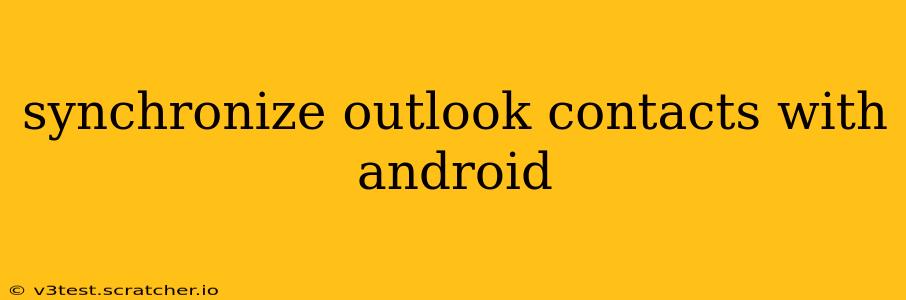Staying connected is crucial in today's fast-paced world, and efficient contact management is key. If you rely on Microsoft Outlook for your contacts and use an Android device, seamless synchronization is essential. This guide provides a comprehensive overview of various methods to synchronize your Outlook contacts with your Android phone, addressing common questions and challenges along the way.
How to Sync Outlook Contacts with Android?
There are several ways to synchronize your Outlook contacts with your Android device, each with its own advantages and disadvantages. The best method for you will depend on factors like your Outlook account type (personal, work/school), your Android version, and your technical comfort level.
1. Using Google Contacts: This is often the easiest and most widely compatible method.
- Connect Outlook to Google: First, you'll need to connect your Outlook account to your Google account. This usually involves using a third-party tool or configuring your Outlook account settings to allow access. Note that this will vary depending on whether you use Outlook.com, Outlook through an Exchange server, or another method.
- Sync Google Contacts to Android: Once connected, Google will typically automatically sync your contacts to your Android device. You can check and adjust these settings in your Android device's settings under "Accounts" or "Google."
2. Using a Third-Party App: Several apps specialize in synchronizing contacts between different platforms. These apps often offer additional features like contact management tools and data backup options. Research reputable apps with high user ratings before installing one.
3. Direct Synchronization (for Exchange accounts): If your Outlook contacts are managed through an Exchange server (common in corporate environments), your Android device might be able to sync directly with the server. Check your Android's email settings to see if your Exchange account offers contact synchronization.
4. Importing and Exporting (CSV Files): As a less automated but reliable method, you can export your Outlook contacts as a CSV (Comma Separated Values) file, and then import this file into your Android's contacts app. This requires manual steps on both ends, but ensures data integrity.
How Do I Sync Outlook Contacts to My Android Phone Without Google?
While using Google Contacts is the most common method, there are alternatives. Third-party synchronization apps provide a way to sync without relying on Google. However, it's crucial to carefully research and select a reputable app to ensure data security and privacy. Direct synchronization with an Exchange server (if applicable) is another option bypassing Google. Import/export via CSV files is also entirely independent of Google.
How Can I Sync My Outlook Contacts with My Samsung Galaxy?
The methods described above apply equally well to Samsung Galaxy devices. The process of adding your Outlook account and syncing contacts is similar across different Android phone brands. However, ensure you are using a compatible method for your specific version of Android on your Samsung Galaxy phone.
Can I Sync Outlook Contacts with Android Without Internet?
No. Contact synchronization requires an active internet connection to transfer data between your Outlook account and your Android device. The synchronization process uploads data to the cloud or the server where your contacts are stored and then downloads the data to your device. There's no offline syncing option in this context.
How Do I Sync My Outlook 365 Contacts to My Android Phone?
Outlook 365 contacts can generally be synchronized using the same methods described above. The choice of method will again depend on the approach you've already chosen for your email on Outlook 365. If your Outlook 365 is integrated with your Google account, it will sync through Google automatically. If you have an Exchange account, follow the "Direct Synchronization" method above. Otherwise, a third-party application or the CSV import/export approach is your best bet.
Troubleshooting Contact Synchronization Issues
If you encounter problems syncing your Outlook contacts, several troubleshooting steps can be helpful:
- Check internet connectivity: Ensure your Android device has a stable internet connection.
- Restart your devices: Restart both your Android phone and your computer (if applicable).
- Review account settings: Verify that your Outlook account is properly configured on your Android device and that contact synchronization is enabled.
- Check for app updates: Update any apps involved in the synchronization process (e.g., your email app, third-party sync apps).
- Contact your IT department (if applicable): If you are using a work or school account, seek support from your IT department for assistance with Exchange server settings and troubleshooting.
By following these steps and choosing the most suitable method, you can successfully synchronize your Outlook contacts with your Android device, ensuring easy access to your valuable contact information on the go. Remember to always prioritize security and choose reputable apps if using a third-party solution.