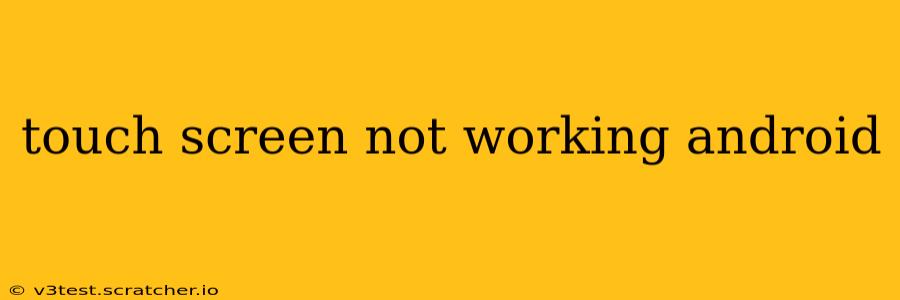Is your Android phone's touchscreen unresponsive? A malfunctioning touchscreen can be incredibly frustrating, leaving you locked out of your device. This comprehensive guide will walk you through troubleshooting steps to diagnose and hopefully resolve the issue. We'll cover everything from simple fixes to more advanced solutions.
Why is My Android Touchscreen Not Working?
Several factors can cause touchscreen problems on an Android device. These range from simple software glitches to more serious hardware malfunctions. Understanding the potential causes can help narrow down the troubleshooting process. Some common culprits include:
- Software glitches: Bugs in the operating system or apps can sometimes interfere with touchscreen functionality.
- Screen protector issues: A cracked or improperly applied screen protector can impede touch sensitivity.
- Physical damage: Cracks, dents, or water damage to the screen itself can disrupt the touch sensors.
- Faulty digitizer: The digitizer is the component responsible for translating your touch into signals for the phone. A malfunctioning digitizer requires professional repair.
- Low battery: While less common, an extremely low battery can sometimes cause erratic touchscreen behavior.
How Do I Fix My Android Touchscreen?
Let's tackle potential solutions, starting with the easiest and progressing to more involved methods.
1. Restart Your Android Device
This seemingly simple step often resolves temporary software glitches. A quick restart can clear minor bugs that might be interfering with the touchscreen.
2. Check for a Cracked or Damaged Screen Protector
Carefully inspect your screen protector for any cracks, debris, or air bubbles. A damaged protector can significantly impact touchscreen responsiveness. Remove and replace it if necessary.
3. Clean Your Screen
Dirt, grime, and fingerprints can interfere with the touchscreen's sensitivity. Gently clean your screen with a microfiber cloth and a screen cleaning solution (avoid harsh chemicals).
4. Check for Recent App Installations
A recently installed app might be causing the problem. Try booting your phone in Safe Mode. This disables third-party apps, allowing you to see if one of them is the culprit. If the touchscreen works in Safe Mode, uninstall recently added apps one by one until you find the offender.
5. Check Battery Level
Ensure your phone's battery isn't critically low. A low battery can sometimes lead to unusual behavior, including touchscreen issues. Connect your device to a charger.
6. Factory Reset (Last Resort)
A factory reset will erase all data on your device, reverting it to its original factory settings. This is a drastic step and should only be taken as a last resort after trying other solutions. Remember to back up your important data before performing a factory reset.
7. Is My Touchscreen Hardware Damaged?
If none of the above steps work, there's a strong possibility of hardware damage. This usually requires professional repair. A faulty digitizer or other internal components will need to be replaced by a qualified technician.
How Can I Prevent My Android Touchscreen From Malfunctioning?
Prevention is better than cure! Here are some tips to keep your touchscreen in optimal condition:
- Use a screen protector: This adds a layer of protection against scratches and impacts.
- Avoid dropping your phone: Impacts can damage the internal components.
- Clean your screen regularly: Prevent dirt and grime from interfering with touchscreen sensitivity.
- Keep your software updated: Regularly update your Android operating system and apps to benefit from bug fixes and performance improvements.
What If My Android Touchscreen is Partially Working?
Sometimes, the touchscreen might be partially responsive. This could indicate a more complex hardware issue. Seek professional help in this scenario.
My Touchscreen is Completely Unresponsive – What Now?
If your touchscreen is completely unresponsive, you'll need professional assistance. Contact your phone's manufacturer or visit a reputable repair shop.
This guide provides a comprehensive overview of troubleshooting steps for an unresponsive Android touchscreen. Remember to always back up your data before attempting major troubleshooting steps like a factory reset. If the problem persists after trying these solutions, seeking professional repair is highly recommended.