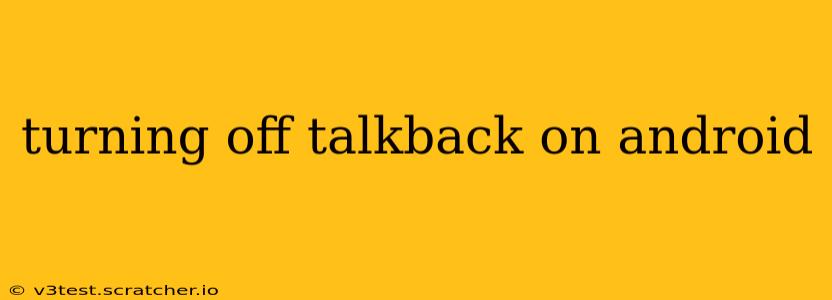TalkBack is a fantastic accessibility feature on Android devices, providing audio feedback for screen interactions. However, if you've accidentally activated it or simply no longer need it, knowing how to disable it is crucial. This guide will walk you through several methods to turn off TalkBack on your Android phone or tablet, addressing common questions and troubleshooting potential issues.
How to Turn Off TalkBack Using the Volume Buttons
This is the most common and quickest method. Since TalkBack is activated and deactivated using the volume buttons, this method is the most intuitive for most users.
- Press and hold both volume buttons (typically volume up and volume down) simultaneously.
- Continue holding for approximately three seconds. You should feel a haptic feedback (vibration) confirming the action.
- TalkBack will now be disabled. You'll notice the audio feedback stops, and you can navigate your screen normally.
How to Turn Off TalkBack Through the Settings Menu
If the volume button method doesn't work, or if you prefer a more visual approach, you can disable TalkBack through your Android device's settings:
- Open your device's Settings app. This is usually a gear-shaped icon.
- Navigate to "Accessibility." The exact wording and location may vary slightly depending on your Android version and device manufacturer.
- Locate "TalkBack." You might find it listed under "Accessibility services" or a similar category.
- Tap on "TalkBack."
- Toggle the switch to the OFF position. This will disable the TalkBack feature.
What if I Can't Turn Off TalkBack? Troubleshooting Tips
Sometimes, users might encounter difficulties disabling TalkBack, especially if they're already experiencing accessibility challenges. Here are a few troubleshooting tips:
- Try restarting your device: A simple restart can often resolve minor software glitches that might be interfering with TalkBack's deactivation.
- Check for updates: Ensure your Android operating system and all apps are updated to the latest versions. Outdated software can sometimes cause conflicts.
- Use another device: If possible, borrow another Android device to practice the steps before attempting them on your device with the problem. This can help you feel more confident in navigating the settings and understanding what to expect.
- Seek assistance: Contact your device's manufacturer or your mobile carrier's customer support for more specialized help. They might have suggestions specific to your device model.
How Do I Turn TalkBack Back On If I Need It Later?
If you later decide you need TalkBack again, simply reverse the steps in either the volume button method or the settings menu method. The same procedures used to disable it can easily reactivate the feature.
What are the different TalkBack settings?
TalkBack offers various customizable settings to personalize the experience. These can be accessed from the TalkBack settings menu (after enabling TalkBack). You can adjust things like:
- Speech rate: Control the speed at which TalkBack speaks.
- Feedback type: Choose between audio and/or haptic feedback.
- Navigation gestures: Customize the gestures used to interact with the screen.
- Explore by touch: Adjust how Explore by Touch functions.
Can I accidentally turn on TalkBack?
Yes, it's possible to accidentally activate TalkBack by holding down both volume buttons simultaneously. This is why understanding the quick disable method (using volume buttons) is vital.
This comprehensive guide offers multiple ways to disable TalkBack on your Android device, troubleshooting common issues, and answering frequently asked questions. Remember, understanding accessibility features enhances your overall Android experience!