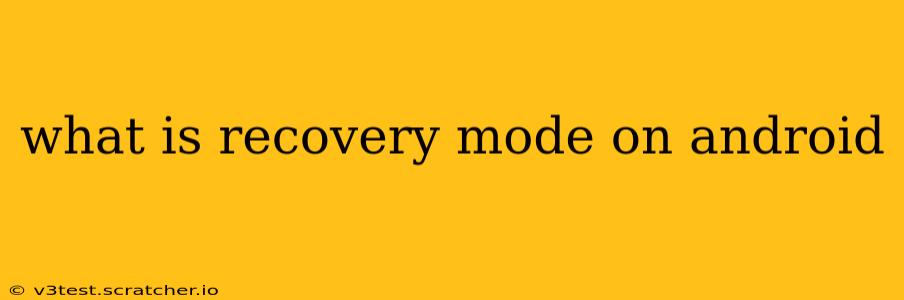Android's recovery mode is a hidden, bootable partition on your device that provides essential tools for troubleshooting and system maintenance. It's not something you'll use daily, but when things go wrong with your Android phone or tablet, understanding recovery mode can be a lifesaver. Think of it as a built-in first-aid kit for your Android operating system. This guide will explain what recovery mode is, how to access it, and what you can do within it.
What Does Recovery Mode Do?
Recovery mode offers a menu of options to perform actions that are typically inaccessible through the normal Android interface. These actions are crucial for resolving various issues, including:
- Installing system updates: You can use recovery mode to manually install system updates (usually in the form of
.zipfiles) if the regular update mechanism fails. - Wiping the cache partition: A corrupted cache partition can lead to performance issues and app crashes. Recovery mode allows you to safely clear this cache, often resolving these problems.
- Factory reset: This is a last resort for many issues. A factory reset erases all data on your device, reverting it to its factory settings. Use this with caution, as it will delete all your apps, photos, and other personal information.
- Applying updates from an external source: This option becomes relevant when dealing with custom ROMs or modified Android versions.
How to Access Recovery Mode?
The method for accessing recovery mode varies slightly depending on your Android device's manufacturer and model. However, the general approach involves powering off your phone and then using a specific button combination to boot into recovery mode. Common combinations include:
- Power button + Volume Up: This is the most common combination.
- Power button + Volume Down: Sometimes, this combination works.
- Power button + Bixby button (for Samsung devices): Samsung devices often use a combination involving the Bixby button.
You'll usually need to hold these buttons down simultaneously for several seconds after turning off your phone. If you're unsure of the exact combination for your device, searching "[your phone model] recovery mode" on Google will likely provide the correct instructions. You might see a logo or a screen indicating you're entering recovery mode.
What are the Options in Recovery Mode?
The options available in recovery mode can vary, but you'll typically find these:
- Reboot system now: This option restarts your Android device normally.
- Apply update from ADB: This option allows you to install updates using the Android Debug Bridge (ADB), a command-line tool.
- Apply update from external storage: This allows installing update packages from an SD card or internal storage.
- Wipe data/factory reset: This performs a complete factory reset, deleting all data. Use this with extreme caution!
- Wipe cache partition: This clears the cache partition, often resolving performance issues.
What is the Difference Between Recovery Mode and Download Mode?
While both recovery mode and download mode are special boot states, they serve different purposes:
- Recovery mode: Provides tools for system maintenance and troubleshooting, such as installing updates, wiping data, and clearing the cache.
- Download mode (also known as Odin mode on Samsung): Primarily used for flashing firmware updates or custom ROMs. It's a more advanced mode for experienced users and generally should only be used with extreme caution and complete understanding.
How Do I Exit Recovery Mode?
Exiting recovery mode is usually straightforward. Simply select the "Reboot system now" option from the recovery menu. Your device will then boot normally.
Is Recovery Mode Safe?
Recovery mode itself is safe, but the actions you take within it can have consequences. Wiping the cache is generally safe, but a factory reset will erase all your data. Always back up your important data before attempting any actions in recovery mode, especially a factory reset. Incorrectly flashing updates can also brick your device. Proceed with caution and only perform actions you fully understand.
This comprehensive guide should help you understand Android's recovery mode and its functionalities. Remember to always research the specific instructions for your device model before attempting any actions within recovery mode. If you're unsure about anything, it's best to consult your device's manual or seek assistance from a qualified technician.