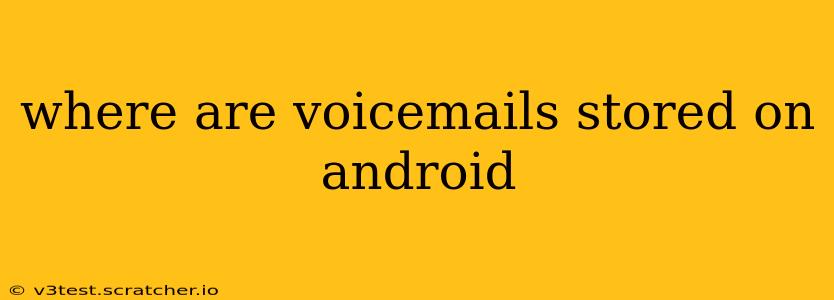Finding your voicemails on an Android phone can sometimes feel like searching for a needle in a haystack. The location varies significantly depending on your phone model, carrier, and the voicemail app you're using. This guide will help you pinpoint exactly where those important messages are hiding.
What App Handles My Voicemails?
Before diving into storage locations, let's identify the app managing your voicemails. This is crucial because the voicemail storage location is directly tied to the app. You'll likely find your voicemail app within your phone's app drawer. Common names include:
- Phone: This is the default dialer app on most Android phones and often includes integrated voicemail functionality.
- Visual Voicemail: Many carriers offer their own visual voicemail apps, providing features like transcriptions and easier message management. Look for apps with names like "[Your Carrier] Visual Voicemail."
- Third-Party Apps: Some users prefer third-party apps for enhanced voicemail management. These can vary widely in features and storage locations.
Common Voicemail Storage Locations on Android
Once you've identified your voicemail app, here are some of the most common storage locations:
1. Within the Voicemail App Itself: Many modern voicemail apps store messages directly within the app's database. This means you access them through the app's interface and they aren't readily visible as files in your phone's storage. This is becoming increasingly common, offering better security and easier management.
2. On the SIM Card (Less Common): Older phones or certain carrier configurations might store voicemails on the SIM card. However, this is becoming less prevalent due to the limited storage capacity of SIM cards.
3. On Your Phone's Internal Storage: While less common with modern apps, some systems store voicemail recordings as audio files (usually .wav or .mp3) in a specific folder within your phone's internal storage. Finding this folder requires exploring your phone's file system using a file manager app. Potential locations might include folders like:
/sdcard/voicemail//data/data/[Voicemail App Package Name]/(This requires root access to your device, which is generally not recommended unless you're very technically savvy)
How Can I Access My Voicemails?
The best way to access your voicemails is through the app handling your voicemail service. Simply open the app and follow the on-screen instructions. This is generally the safest and easiest method. Attempting to access voicemails directly through file exploration is more complex and may not always work, depending on your phone and carrier.
What if I Can't Find My Voicemails?
If you're having trouble locating your voicemails, here are some troubleshooting steps:
- Check your voicemail settings: Ensure your voicemail is set up correctly and that you have a valid voicemail number.
- Restart your phone: A simple restart often resolves minor software glitches.
- Check for app updates: Update your voicemail app to the latest version.
- Contact your carrier: If you're still having issues, contact your mobile carrier for assistance. They can help troubleshoot problems and provide guidance specific to your plan and phone.
Can I Save Voicemails to My Phone?
Most modern visual voicemail apps allow you to download or save individual voicemail messages to your phone's storage. Look for options within the app to save or download a message as an audio file.
How Do I Delete Voicemails?
Deleting voicemails usually involves using the delete function within your voicemail app. This ensures the message is removed properly from the system. Do not attempt to manually delete voicemail files from your phone's storage unless you are very confident in what you are doing; improper deletion can lead to app malfunctions.
This guide provides a comprehensive overview of where voicemails are stored on Android. Remember to consult your specific phone's manual and your carrier's support documentation for more tailored instructions. If in doubt, always contact your carrier for assistance.