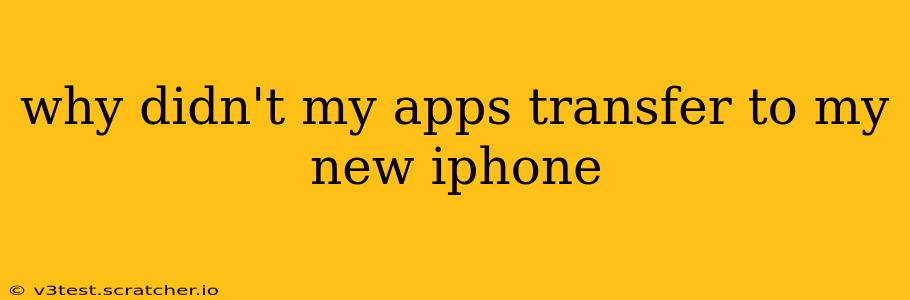Why Didn't My Apps Transfer to My New iPhone? Troubleshooting App Transfer Issues
Switching to a new iPhone is exciting, but the process isn't always seamless. One common frustration is the failure of apps to transfer correctly. This can be incredibly annoying, leaving you with a blank slate instead of your familiar digital landscape. Let's explore the potential reasons why your apps might not have transferred and how to fix them.
What Methods Did You Use to Transfer Data?
Understanding how you attempted the transfer is crucial in pinpointing the problem. The most common methods include:
- iCloud Backup: This is the preferred method, automatically backing up your data, including apps, to Apple's cloud service.
- Quick Start: This streamlined process uses Bluetooth to directly transfer data from your old iPhone to your new one.
- Third-Party Apps: Some apps offer their own backup and restore features.
Each method has its own potential pitfalls, which we'll examine in more detail below.
Why iCloud Backup Might Not Have Worked
If you used iCloud Backup, several factors could have prevented a complete app transfer:
- Insufficient Storage: iCloud storage is limited. If your backup exceeded your available space, the transfer might have failed partially or completely. Check your iCloud storage in your iPhone's settings.
- Incomplete Backup: Ensure your old iPhone's backup completed successfully before erasing it. A partially completed backup will result in missing data. Look for any error messages during the backup process.
- Network Issues: A weak or unstable internet connection during the backup or restore process can disrupt the transfer. Strong Wi-Fi is essential.
- App Compatibility: While rare, some older apps might not be compatible with the latest iOS version on your new iPhone.
Why Quick Start Might Have Failed
Quick Start, while convenient, can also present challenges:
- Bluetooth Interference: Interference from other Bluetooth devices can disrupt the connection, leading to incomplete data transfer.
- Distance: Ensure your old and new iPhones remain close together throughout the process.
- Battery Life: Low battery on either phone can interrupt Quick Start.
Why Third-Party App Transfers Might Have Failed
Third-party apps often have their own quirks:
- App-Specific Issues: Some apps might require specific settings or actions for proper backup and restoration. Consult the app's support documentation.
- Outdated App Versions: Ensure you are using the latest version of the third-party transfer app.
How to Troubleshoot and Fix App Transfer Problems
-
Check iCloud Storage: Ensure you have sufficient iCloud storage. Consider upgrading your plan if needed.
-
Re-attempt the Backup and Restore: Perform a fresh iCloud backup on your old device (making sure it completes successfully), then restore it to your new iPhone.
-
Try Quick Start Again: If you initially used iCloud, try Quick Start. Alternatively, if you used Quick Start and it failed, try an iCloud backup and restore.
-
Redownload Apps Manually: If some apps are still missing, manually redownload them from the App Store. Your app data might be stored in iCloud or within the app itself, meaning you won't need to redownload everything.
-
Check for App Updates: Once you have all your apps, update them to the latest versions.
-
Contact Apple Support: If all else fails, contact Apple Support for assistance.
By following these troubleshooting steps, you should be able to resolve the issue and enjoy a fully populated app library on your new iPhone. Remember, patience and a methodical approach are key to a successful transfer.