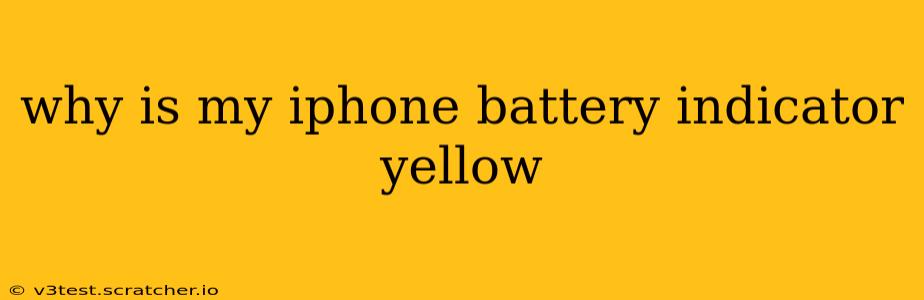Seeing a yellow battery indicator on your iPhone can be concerning. It signifies that your device has entered Low Power Mode, a feature designed to extend battery life when it's running low. This isn't necessarily a sign of imminent failure, but understanding why it's activated and what it means is crucial for maintaining your iPhone's performance and longevity.
What Does a Yellow Battery Icon Mean on iPhone?
A yellow battery icon on your iPhone simply means Low Power Mode is currently enabled. This mode conserves battery power by limiting certain background activities and features. It's a proactive measure to prevent your phone from unexpectedly shutting down due to low battery.
How Does Low Power Mode Work?
When Low Power Mode is activated (either manually or automatically), your iPhone makes several adjustments to reduce energy consumption:
- Reduces screen brightness: The display is dimmed to use less power.
- Limits background app activity: Apps will update and perform background tasks less frequently.
- Disables automatic downloads: Updates and other downloads are paused.
- Reduces visual effects: Animations and transitions are toned down, making the interface appear slightly less fluid.
- Optimizes location services: Location services will be less precise and might not be available for certain apps.
These limitations aren't permanent and are reversed when you charge your phone and the battery level reaches a certain threshold.
Why Did My iPhone Automatically Activate Low Power Mode?
Your iPhone automatically activates Low Power Mode when the battery level drops below a certain percentage (typically around 20%). This is a preventative measure designed to ensure your phone doesn't abruptly shut down, leaving you without access to essential functions.
Is it normal for my iPhone to enter Low Power Mode often?
Frequent activation of Low Power Mode could indicate a couple of things:
- Battery health is degrading: An older battery might not hold a charge as well as it once did, requiring Low Power Mode to be activated more often. You can check your battery health in Settings > Battery > Battery Health & Charging.
- High app usage: Running demanding apps or using your phone extensively can drain the battery faster, leading to frequent Low Power Mode activation.
- Background app activity: Numerous apps running in the background, even when not actively used, can consume a significant amount of battery power.
- Software issues: In rare cases, a software glitch could contribute to increased battery drain.
How Do I Turn Off Low Power Mode?
Turning off Low Power Mode is simple:
- Open the Settings app.
- Tap Battery.
- Toggle the Low Power Mode switch to the "off" position.
How Can I Improve My iPhone's Battery Life?
Several strategies can help extend your iPhone's battery life and reduce the frequency of Low Power Mode activation:
- Reduce screen brightness: Manually lower your screen's brightness to conserve power.
- Limit background app refresh: Disable background app refresh for apps you don't use frequently in Settings > General > Background App Refresh.
- Turn off location services: Disable location services for apps that don't require it.
- Update your software: Regular software updates often include battery optimization improvements.
- Close unused apps: Force-quit apps you're not actively using to free up resources and prevent unnecessary battery drain.
- Consider a battery replacement: If your battery health is significantly degraded, consider having it replaced by Apple or an authorized service provider.
By understanding how Low Power Mode works and implementing some battery-saving tips, you can keep your iPhone running smoothly and avoid that yellow battery indicator as much as possible. Remember, frequent Low Power Mode activation might be a sign that your battery needs attention, so don't hesitate to check its health and consider a replacement if necessary.