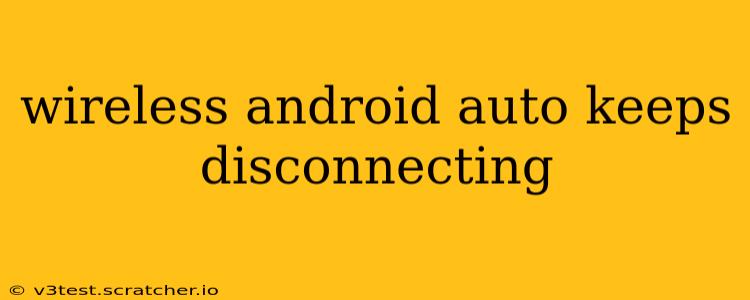Wireless Android Auto offers unparalleled convenience, letting you access your phone's features without the hassle of cables. However, disconnections can be frustrating. This comprehensive guide explores the common causes of wireless Android Auto disconnecting and provides effective troubleshooting steps to keep your connection stable.
Why Does My Wireless Android Auto Keep Disconnecting?
Several factors can contribute to a constantly disconnecting Wireless Android Auto experience. Let's explore some of the most frequent culprits.
1. Weak or Intermittent Wi-Fi Signal:
This is the most common reason. A weak signal between your phone and the car's infotainment system is the primary cause of dropped connections. Wireless Android Auto relies on a stable Wi-Fi connection, and any interference or distance will disrupt this.
Solution: Park closer to your home Wi-Fi router (if applicable) to test the signal strength. Try to eliminate any obstructions between your phone and the car's receiver. If you're in a car with poor signal reception, a Wi-Fi extender might help. Also, check if other devices are using substantial bandwidth.
2. Bluetooth Interference:
Bluetooth and Wi-Fi operate on similar radio frequencies. If multiple Bluetooth devices are connected to your car or phone, interference can disrupt the Wireless Android Auto connection.
Solution: Try disconnecting any unnecessary Bluetooth devices from both your phone and your car's infotainment system. This includes headphones, smartwatches, or other Bluetooth accessories.
3. Software Glitches (Phone and/or Car):
Outdated software on either your Android phone or your car's infotainment system can lead to compatibility issues and disconnections.
Solution: Ensure both your phone and car's software are up-to-date. Check for updates for your Android operating system and your car's infotainment system. Sometimes a simple phone restart or even a car's infotainment system reset can resolve minor software glitches.
4. Incompatible Phone or Car:
Not all Android phones and car infotainment systems support Wireless Android Auto. Check the compatibility list for both your phone and car model to confirm they are officially supported.
Solution: If your phone or car isn't officially supported, you unfortunately might need to use a wired connection, or consider upgrading your phone or car.
5. Phone Battery Optimization Settings:
Aggressive battery optimization settings can restrict the power allocated to Wireless Android Auto, leading to disconnections.
Solution: Review your phone's battery optimization settings. Ensure that Android Auto is excluded from any aggressive battery saving measures. You might need to specifically add Android Auto to the list of apps exempt from battery optimizations.
6. Background Processes:
Many background apps running on your phone can consume significant resources, potentially interfering with Wireless Android Auto's stability.
Solution: Close unnecessary background apps before starting Wireless Android Auto. This frees up resources for a more stable connection.
7. Physical Obstructions:
Sometimes, even physical objects between your phone and the car's antenna can significantly affect the signal strength.
Solution: Remove any objects that might be interfering with the signal, like bulky phone cases, or metal objects near the phone's placement. Try different phone positions within the car.
8. Distance from Infotainment System:
The optimal distance between your phone and the car's head unit is crucial for stable wireless connectivity.
Solution: Keep your phone within a close proximity to the head unit to ensure the best possible connection. Experiment to see what distance works best in your car.
Advanced Troubleshooting Steps:
If the above steps don't resolve the issue, consider these more involved actions:
- Factory Reset (Car Infotainment): This is a last resort, but sometimes a factory reset of the car's infotainment system can clear up persistent software issues. Refer to your car's manual for instructions on how to perform a factory reset.
- Contact Android Auto Support: If all else fails, reach out to Android Auto support for further assistance. They may have specific troubleshooting steps for your phone and car model.
- Contact Your Car Manufacturer: If the problem seems related to the car's infotainment system, contacting your car manufacturer's support is advisable.
By following these troubleshooting steps, you can significantly improve the reliability of your Wireless Android Auto connection and enjoy a smoother, more seamless in-car experience. Remember to check for updates regularly and maintain a clean phone and car system for optimal performance.