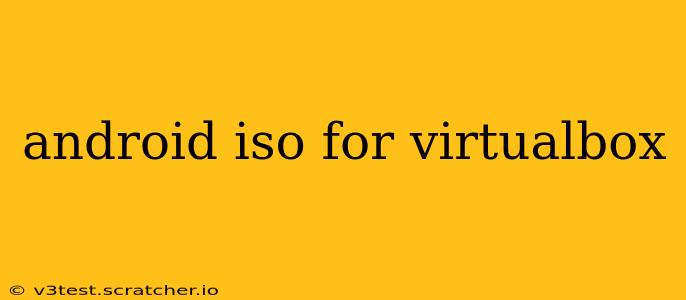Want to run Android on your computer using VirtualBox? While you can't download a single "Android ISO" file like you would for a Windows or Linux operating system, there are several ways to achieve this. This guide explains the process, clarifies common misconceptions, and addresses frequently asked questions.
What is an Android ISO?
It's important to understand that a standard, universally compatible "Android ISO" for VirtualBox doesn't exist. Android's architecture differs significantly from traditional operating systems like Windows or Linux. Instead of a single ISO, you'll typically use an Android x86 image or a virtual machine image specifically designed for virtualization software like VirtualBox. These images are often provided as compressed archives (.zip or .7z) that need to be extracted before use.
How to Install Android x86 in VirtualBox
This process involves several steps:
-
Download an Android x86 system image: Search online for "Android x86 VirtualBox" to find various versions available. Ensure you download from a reputable source to avoid malware. These images are usually provided as compressed archives (.zip or .7z).
-
Create a new Virtual Machine in VirtualBox: Launch VirtualBox and follow the prompts to create a new virtual machine. Choose a suitable name, specify the amount of RAM (at least 2GB is recommended, but more is better), and select "Other" or "Linux" as the operating system type.
-
Configure VirtualBox Settings: Once the VM is created, configure the settings. Crucially, navigate to the "Storage" section. Here, you'll add the extracted Android x86 image as a virtual hard disk. This often involves attaching the image file to a virtual optical drive (like a CD-ROM).
-
Start the Virtual Machine: Start the virtual machine. You should see the Android x86 installer boot up. Follow the on-screen instructions to complete the installation. You'll likely need to select an installation type (e.g., install to hard drive or run directly from the image – the latter is generally less stable).
-
Post-Installation Configuration: After installation, you may need to configure basic settings like language, time zone, and Wi-Fi connection.
Can I use a regular Android APK in VirtualBox?
No, a regular Android APK file (the file type for Android applications) can't be directly run in VirtualBox. APK files are application packages designed to be installed on Android devices; they are not executable on a desktop computer environment. You need a fully functional Android system within VirtualBox to run APKs.
Why is installing Android in VirtualBox so complex?
The complexity arises from Android's design. Unlike traditional desktop OSes, Android is initially built for mobile devices with a very different architecture. Porting it to x86 architecture (used by most desktop computers) requires significant effort, hence the need for specialized images. This also explains why there isn't a simple "Android ISO" file available.
What are the system requirements for running Android in VirtualBox?
While specific requirements vary based on the Android x86 version and desired performance, generally speaking, you'll need:
- Sufficient RAM: At least 2 GB of RAM, ideally 4 GB or more for a smooth experience.
- Processor: A relatively modern processor is recommended, as Android emulation can be resource-intensive. Virtualization support is also essential.
- Hard Drive Space: Enough space to accommodate the Android system and any apps you intend to install.
Are there any alternatives to using VirtualBox?
Yes, other virtualization platforms like VMware Workstation Player or Oracle VirtualBox can also be used to run Android x86 images. The process remains similar, though the specific steps may slightly differ based on the virtualization software.
Remember to always download Android x86 images from trusted sources to avoid security risks. By following these steps and understanding the nuances of Android's architecture, you can successfully run Android in VirtualBox and explore its functionalities on your computer.