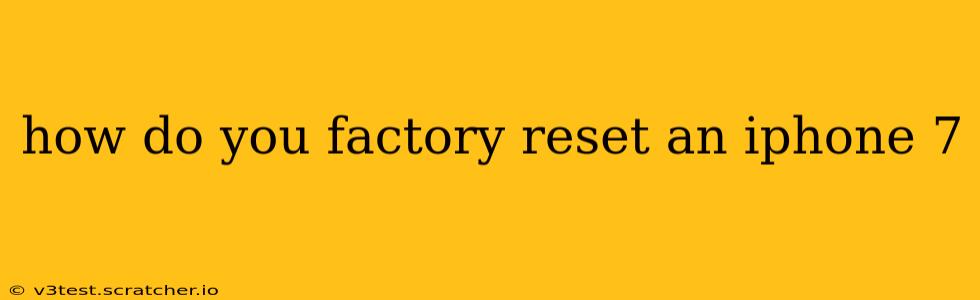How to Factory Reset an iPhone 7: A Complete Guide
Facing issues with your iPhone 7 and considering a factory reset? A factory reset, also known as a master reset, erases all data and settings on your device, returning it to its original factory condition. This can be a useful solution for various problems, from performance issues to preparing the phone for sale or trade-in. However, it's crucial to back up your data beforehand, as this process is irreversible.
Before we proceed, let's address some common questions people have about factory resetting their iPhones.
What happens when I factory reset my iPhone 7?
When you factory reset your iPhone 7, everything on your device will be deleted. This includes:
- Photos and Videos: All your precious memories stored on your device will be gone.
- Apps and Data: All your downloaded apps and their associated data will be removed.
- Settings: Your personalized settings, including Wi-Fi passwords, Bluetooth connections, and account information, will be reset to default.
- Contacts: Your contact list will be erased.
- Messages: All your text messages and iMessages will be deleted.
This is why backing up your data is absolutely essential before proceeding. You can back up your iPhone to iCloud or a computer using iTunes (or Finder on macOS Catalina and later).
How to back up my iPhone 7 before a factory reset?
There are two primary ways to back up your iPhone 7:
1. iCloud Backup: This method backs up your data to Apple's cloud service. Go to Settings > [Your Name] > iCloud > iCloud Backup and tap Back Up Now. Ensure you have sufficient iCloud storage space.
2. iTunes/Finder Backup: This backs up your data to your computer. Connect your iPhone 7 to your computer and open iTunes (or Finder on macOS Catalina and later). Select your iPhone and click on Back Up Now. This creates a local backup of your device.
How do I actually factory reset my iPhone 7?
Here's a step-by-step guide on how to factory reset your iPhone 7:
- Open the Settings app: Locate the grey gear icon on your home screen.
- Tap on "General": This option is usually near the top of the Settings menu.
- Scroll down and tap on "Transfer or Reset iPhone": This option is towards the bottom of the General settings.
- Tap on "Erase All Content and Settings": You'll be prompted to enter your passcode to confirm.
- Confirm the reset: Apple will give you one final chance to cancel. Once you confirm, the process will begin.
The reset process can take some time, depending on the amount of data stored on your iPhone. Once complete, your iPhone 7 will restart and be in its original factory condition. You'll then be guided through the setup process as if you were using it for the first time.
What if I forgot my passcode?
If you've forgotten your passcode, you'll need to use iTunes (or Finder) to erase your iPhone. Connect your iPhone 7 to your computer, open iTunes (or Finder), and follow the on-screen prompts to restore your device. This process will also erase all data and settings. However, it will require a previously made backup to restore your data.
Can I factory reset my iPhone 7 remotely?
Yes, you can erase your iPhone 7 remotely using Find My iPhone. This is useful if your phone is lost or stolen. However, this requires that you've enabled Find My iPhone beforehand. You can initiate the erase remotely through iCloud.com or the Find My app on another Apple device.
By following these steps, you can successfully factory reset your iPhone 7. Remember that this is a permanent action, so always back up your data before proceeding. If you experience any difficulties, consider contacting Apple Support for assistance.