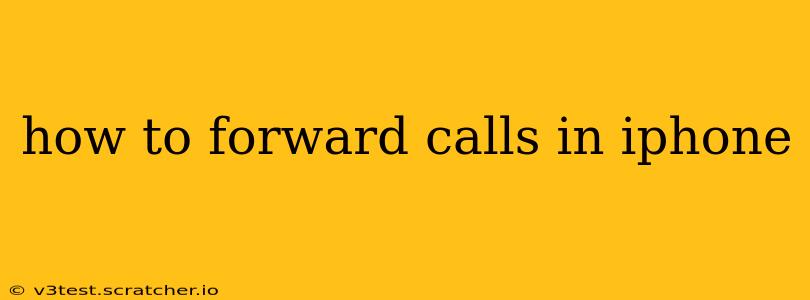Forwarding your iPhone calls can be incredibly useful, whether you're expecting an important call while away from your phone, want to manage multiple lines efficiently, or simply prefer to handle calls on a different device. This guide will walk you through the process, covering various scenarios and troubleshooting tips.
Understanding Call Forwarding on iPhone
Before diving into the how-to, let's clarify what call forwarding does. It automatically routes incoming calls intended for your iPhone to another phone number you specify. This means calls to your iPhone will ring at the forwarding number instead, or in addition to, your iPhone. This is different from simply putting your iPhone on Do Not Disturb, which silences calls but doesn't redirect them.
How to Set Up Call Forwarding on Your iPhone
The process is straightforward, but the exact steps may vary slightly depending on your iPhone's iOS version and your carrier. Generally, it involves accessing your iPhone's settings and configuring the call forwarding feature.
-
Open the Phone app: Locate the green phone icon on your home screen.
-
Access Settings: Tap on the "Phone" tab at the bottom. You will see several options.
-
Find Call Forwarding: Scroll down until you locate "Call Forwarding."
-
Activate Call Forwarding: Toggle the switch next to "Call Forwarding" to the "ON" position.
-
Enter the Forwarding Number: You'll be prompted to enter the phone number you want to forward calls to. Ensure the number is entered correctly. Once entered, tap "Done."
That's it! Your calls are now being forwarded. You'll see a small indicator in the Phone app showing that call forwarding is enabled.
How to Turn Off Call Forwarding on Your iPhone
When you no longer need call forwarding, it's important to disable it. This prevents accidental forwarding of calls and ensures your calls ring directly on your iPhone.
-
Follow Steps 1-3 above: Repeat the steps to access the "Call Forwarding" setting within your iPhone's Phone app settings.
-
Deactivate Call Forwarding: Simply toggle the switch next to "Call Forwarding" back to the "OFF" position. Your calls will now ring directly on your iPhone.
What if Call Forwarding Isn't Working?
Sometimes, call forwarding might not function as expected. Here are some common troubleshooting steps:
1. Check Your Cellular Connection:
Ensure your iPhone has a strong cellular signal. A weak signal can interfere with call forwarding functionality.
2. Verify the Forwarding Number:
Double-check that the forwarding number is correctly entered and is a valid, active phone number.
3. Restart Your iPhone:
A simple restart can often resolve temporary software glitches that might be affecting call forwarding.
4. Contact Your Carrier:
If the problem persists, contact your mobile carrier's customer support. They can check for any account-related issues or network problems that might be preventing call forwarding from working correctly.
Can I Forward Calls to Multiple Numbers?
No, iPhones don't directly support forwarding to multiple numbers simultaneously using the built-in feature. You can only forward calls to one number at a time. If you need to forward calls to multiple numbers, you might explore third-party call management apps (though be aware of potential privacy implications).
Does Call Forwarding Affect Voicemail?
This depends on your carrier and how they handle call forwarding. Typically, if a call is forwarded, the forwarded number receives the call; voicemail on your iPhone might not be reached unless the call is unanswered at the forwarded number. It’s advisable to check your carrier’s specific policies.
Will I Be Charged for Calls Forwarded to another Phone Number?
This depends on your mobile plan. Some plans may charge for calls made or received on the forwarding number, while others may include forwarding in the plan. Check your carrier's pricing details to be certain.
By following this guide, you should be able to successfully set up and manage call forwarding on your iPhone, making your communication more flexible and efficient. Remember to always check with your carrier if you have any questions about your specific plan and its features.