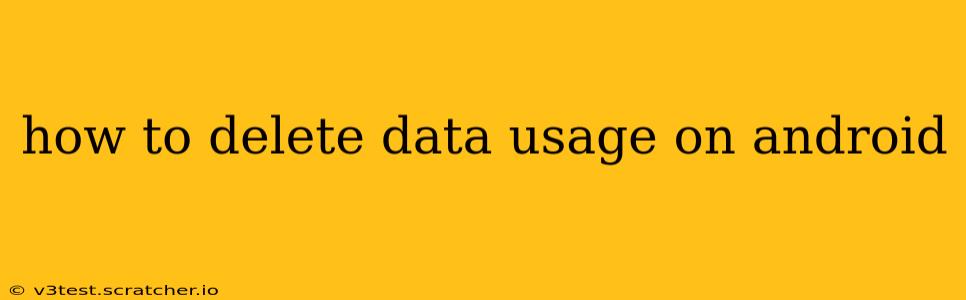Managing your Android phone's data usage is crucial for staying within your mobile plan's limits and avoiding unexpected charges. This guide will walk you through various methods to clear your data usage history and manage your data consumption effectively. We'll cover both deleting individual app data and clearing the overall usage history.
How to Delete Individual App Data Usage?
Many Android users want to know how to specifically delete the data usage of individual apps. This can be helpful for troubleshooting or simply for keeping track of which apps are consuming the most data. Unfortunately, there isn't a direct way to delete only the data usage history for a single app. The process involves clearing the app's cache and data, which can indirectly affect your data usage history, as the app will have to start afresh.
Steps to Clear App Data:
- Go to Settings: Open your phone's settings app. This is usually represented by a gear icon.
- Find Apps or Applications: Look for an option like "Apps," "Applications," or "App Manager." The exact wording varies depending on your Android version and phone manufacturer.
- Select the App: Locate the app whose data usage you want to "delete."
- Clear Data/Storage: You'll find options to "Clear Data" and "Clear Cache." Clearing the cache is generally less disruptive, while clearing the data will remove app settings and progress. Choose "Clear Data" cautiously, as it will delete app data.
- Confirm: You will usually be prompted to confirm this action.
- Reopen the App: After clearing the data, reopen the app. It will likely need to reload its data.
How to Clear Your Overall Mobile Data Usage History?
Unlike individual app data, you can't directly delete specific entries from your overall mobile data usage history. However, you can reset the counter which will effectively clear the visualized data usage graph. This doesn't delete the information from your carrier's records, but it does give you a fresh start on your phone.
Steps to Reset Data Usage:
- Open Settings: Similar to the previous section, locate your phone's settings app.
- Find Network & Internet or Connections: Look for options like "Network & Internet," "Wireless & Networks," "Data Usage," or something similar.
- Mobile Data: Select "Mobile data" or a similar option.
- Data Usage: Look for a button to reset your data usage. This might be labeled as "Reset data usage," "Reset mobile data usage" or something similar. This option is not always consistently present across all Android versions and manufacturers, so your exact steps may vary slightly.
How Often Should I Clear My Data Usage History?
There's no set frequency for clearing your Android data usage history. Some users choose to do it monthly, others less often. If you're actively monitoring your data usage to stay within your plan's limits, resetting it regularly can help simplify the process. If you are not actively managing your data, there is no particular need to reset it. The main benefit is a visually clear starting point for tracking your usage in the future.
Can I Delete Specific Data Usage Entries?
No, Android does not provide a feature to individually delete specific data usage entries from the summary. You can only reset the entire counter.
What happens when I clear app data?
Clearing app data resets the app to its factory settings. This means any unsaved progress, settings, and user-generated content within the app will be deleted. It will be as if you have freshly installed the app again.
Does clearing data usage affect my mobile bill?
Clearing data usage on your Android phone does not affect your mobile bill. Your carrier's records of your data usage remain unchanged. Only the visual representation on your phone resets.
This comprehensive guide should help you effectively manage your Android data usage history. Remember always to back up any important data before clearing app data to avoid losing important information. The exact steps might slightly vary based on your Android version and device manufacturer, but the overall process remains similar.