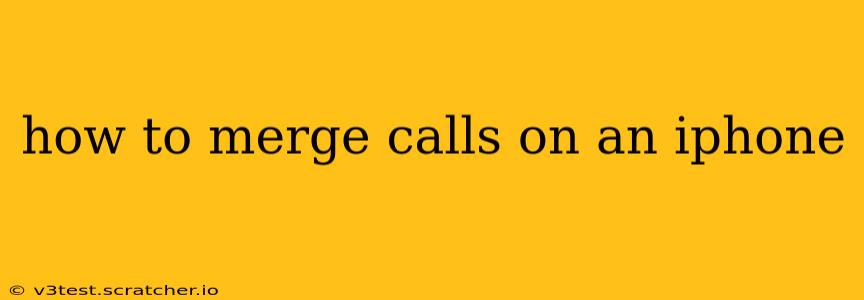Merging calls on your iPhone allows you to seamlessly combine two separate calls into a single conference call. This handy feature is incredibly useful for managing multiple conversations efficiently, whether you're juggling business calls or coordinating plans with friends. This guide will walk you through the process, clarifying any confusion and offering troubleshooting tips.
What is Call Merging?
Call merging, also known as conference calling, lets you add a second caller to your existing conversation. This transforms a one-on-one call into a multi-person conversation, streamlining communication and saving you time.
How to Merge Calls on an iPhone (Step-by-Step)
The process for merging calls on an iPhone is straightforward, but the exact steps might vary slightly depending on your iPhone model and iOS version. Generally, however, the steps remain consistent.
-
Answer the first call: Accept the initial incoming call as you normally would.
-
Answer the second call: When the second call comes in, instead of ending the first call, tap the "Hold" button. This puts the first caller on hold.
-
Merge the calls: Tap the "Merge Calls" button. This combines both calls into a single conference call. You'll now be speaking with both parties simultaneously.
-
Managing the merged call: You can now mute individual callers, put one on hold, or end the call entirely. The on-screen controls will guide you through these actions.
-
Ending the merged call: To end the merged call, tap the "End" button. This will disconnect all participants.
What if I don't see the "Merge Calls" Option?
If you don't see the "Merge Calls" button, several factors could be at play:
- Network Issues: A weak or unstable cellular or Wi-Fi connection can sometimes interfere with call features. Ensure you have a strong signal.
- Carrier Restrictions: Your mobile carrier might not support call merging. Contact your carrier for clarification.
- Outdated iOS Version: An outdated iOS version might lack this functionality. Update your iPhone's software to the latest version available.
- Third-Party Apps: If you're using a VoIP app (like Skype or WhatsApp), the call merging functionality might be handled differently within that app itself; refer to that app's help documentation.
How to Use the Speakerphone During a Merged Call?
Using the speakerphone during a merged call is simple:
Just tap the speaker icon (usually a small icon of a loudspeaker) during the call. This will activate the speakerphone, allowing everyone to hear the conversation through your device's speakers. To turn off the speakerphone, tap the speaker icon again.
Can I Merge Calls with FaceTime?
No, FaceTime calls cannot be merged with traditional phone calls. FaceTime is a separate communication service, and its functionality doesn't directly integrate with standard cellular or Wi-Fi calls.
Troubleshooting Tips for Merging Calls
- Restart your iPhone: A simple restart can often resolve minor software glitches that might interfere with call features.
- Check your cellular settings: Make sure your cellular data and roaming settings are correctly configured.
- Update your iPhone's software: Keeping your iPhone's software up-to-date is essential for accessing the latest features and bug fixes.
- Contact your carrier: If problems persist, contacting your mobile carrier's technical support can often resolve issues related to their service.
By following these steps and troubleshooting tips, you should be able to efficiently merge calls on your iPhone, enhancing your communication experience and maximizing your productivity. Remember to always consult your carrier's documentation for specific feature support and potential limitations.