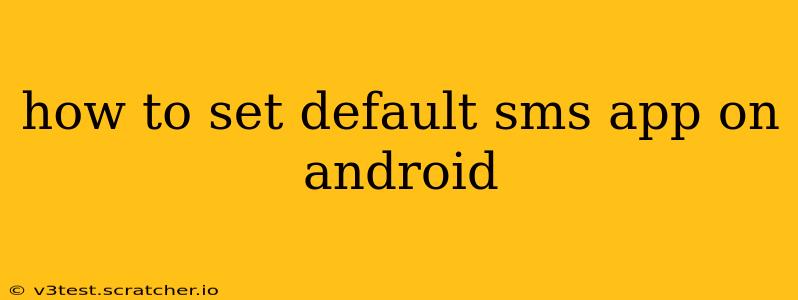Choosing your preferred SMS app is a simple process that significantly impacts your messaging experience. Whether you prefer the stock messaging app that came pre-installed on your Android device or a third-party option offering extra features, setting a default is crucial for seamless texting. This guide walks you through the steps, addressing common questions along the way.
Why Choose a Default SMS App?
Before diving into the how-to, let's understand why setting a default matters. Having a default SMS app ensures that all your incoming and outgoing text messages are handled by your preferred application. This avoids confusion and ensures you don't miss any important messages. Without a designated default, you might find yourself choosing an app every time you send or receive a text, disrupting your workflow.
How to Change Your Default SMS App on Android
The exact steps might vary slightly depending on your Android version and device manufacturer (Samsung, Google Pixel, etc.), but the general process remains consistent. Here's a step-by-step guide:
-
Open your device's Settings: Typically, you can find this by pulling down the notification shade and tapping the gear icon, or by finding it in your app drawer.
-
Locate "Apps" or "Applications": This section manages all the apps installed on your Android device. The exact wording might differ slightly.
-
Find "Default Apps" or a similar option: This setting allows you to configure default apps for various functions, including SMS messaging.
-
Select "SMS App" or "Messaging App": This will display a list of all installed apps capable of handling SMS messages.
-
Choose your preferred SMS app: Simply tap the app you want to set as your default.
That's it! Your chosen app should now be the default for all SMS messages.
What Happens if I Don't Have Multiple SMS Apps Installed?
If you only have one SMS app installed, you won't see the option to change the default. Your single installed app automatically becomes the default.
Can I Change My Default SMS App Back to the Stock App?
Absolutely! Follow the same steps outlined above. If your original Android messaging app is still installed, you can select it from the list to revert back to the default app.
What if I'm Having Trouble Changing My Default SMS App?
If you encounter difficulties, try these troubleshooting tips:
- Restart your device: A simple restart often resolves minor software glitches.
- Check for updates: Ensure both your Android operating system and your messaging apps are updated to the latest versions.
- Clear app cache and data (for the problematic app): This can sometimes fix software conflicts. Remember that this will delete any stored data within the app, so make sure to back up important information first.
- Uninstall and reinstall the app: As a last resort, try uninstalling and reinstalling the app you're having trouble setting as the default.
Which SMS Apps are Popular?
Several excellent SMS apps are available on the Google Play Store, each offering unique features:
- Google Messages: This is generally considered a reliable and user-friendly option, frequently pre-installed on many Android devices.
- Textra: Known for its customization options and theming capabilities.
- Pulse SMS: Offers features like scheduled messages and backup/restore functionality.
The best choice for you depends on your individual needs and preferences.
By following these steps and utilizing the troubleshooting tips, you can easily and efficiently set your preferred default SMS app on your Android device, enhancing your mobile messaging experience. Remember to choose an app that best suits your needs and preferences.