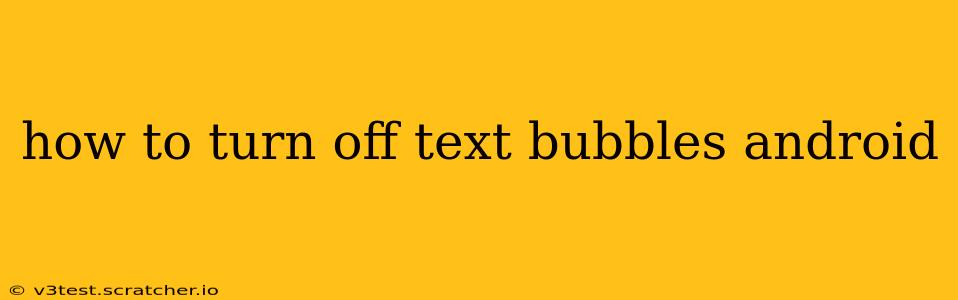Android's text bubbles, while visually appealing to some, can be distracting for others. Luckily, disabling them is a straightforward process, although the exact steps vary slightly depending on your Android version and device manufacturer. This comprehensive guide will walk you through turning off text bubbles for several popular Android versions and manufacturers. We'll also address some common questions and troubleshooting tips.
What are Text Bubbles on Android?
Before diving into how to disable them, let's briefly define Android text bubbles. Introduced as a feature in Android 11, text bubbles allow you to keep ongoing conversations visible as small, floating icons on your screen, even when you navigate away from the messaging app. While convenient for quickly responding, they can clutter your screen and become intrusive for some users.
How to Turn Off Text Bubbles on Different Android Versions and Manufacturers
The process of disabling text bubbles differs slightly depending on your device's operating system and manufacturer. Here’s a breakdown for some popular options:
1. Turning Off Text Bubbles on Stock Android (Pixel Phones and others):
On devices running stock Android (like Google Pixel phones), the process is usually consistent.
- Open the messaging app: Launch the default messaging app or the app you're using for text bubbles.
- Access Settings: Look for a settings icon (usually a gear or three vertical dots). The location might vary slightly depending on your app version.
- Find Notifications: Navigate to the notification settings within the app settings. You might see options like "Notifications," "Alerts," or "Sounds."
- Disable Bubbles: Look for a setting related to "Bubbles," "Chat bubbles," or a similar option. Toggle this setting off.
2. Turning Off Text Bubbles on Samsung Phones (One UI):
Samsung's One UI skin often offers a slightly different approach.
- Open Messages app: Launch the Samsung Messages app.
- Access Settings: Tap the three vertical dots in the upper right corner to access the settings menu.
- Navigate to Notifications: Find and select the "Notifications" option.
- Disable Chat Bubbles: Look for "Chat bubbles" or similar settings and toggle it off. You might need to explore sub-menus within the notification settings to find this option.
3. Turning Off Text Bubbles on Other Android Manufacturers:
For other manufacturers like Xiaomi, Oppo, OnePlus, etc., the process is generally similar, but the exact wording and location of the settings might vary. The key is to look for settings within the messaging app relating to notifications or bubbles. If you can't find it easily, searching the app's settings for "bubbles," "chat heads," or "notifications" usually yields results.
How to Disable Bubbles for a Specific App
Sometimes, you might want to disable bubbles only for certain apps and not globally. This level of control isn't always available uniformly across different Android versions and manufacturers, but many messaging apps offer the ability to manage notification settings on a per-app basis. Check your messaging app's notification settings for specific options to control bubbles for individual contacts or apps.
Why Aren't My Bubbles Turning Off?
If you've followed the steps above and your text bubbles persist, try these troubleshooting steps:
- Restart your phone: A simple restart often resolves minor software glitches.
- Check for app updates: Ensure your messaging app and Android operating system are up to date. Outdated software can sometimes cause unexpected behavior.
- Clear app cache and data: Clearing the cache and data for your messaging app can resolve problems caused by corrupted data. Note that this will delete any temporary files and settings associated with the app. You might need to reconfigure some settings after doing this.
- Uninstall and reinstall the app: As a last resort, uninstalling and reinstalling your messaging app can sometimes fix persistent issues.
Do Text Bubbles Use More Battery?
While the impact is typically minimal, text bubbles do consume a small amount of additional battery power because they constantly keep a small part of the app running in the background. This increase is usually negligible for most users, but if you're particularly concerned about battery life, disabling them might provide a slight improvement.
By following these steps and troubleshooting tips, you should be able to effectively turn off those pesky text bubbles and reclaim a cleaner Android experience. Remember that the exact menu options may differ based on your device and Android version, but the overall process remains consistent.