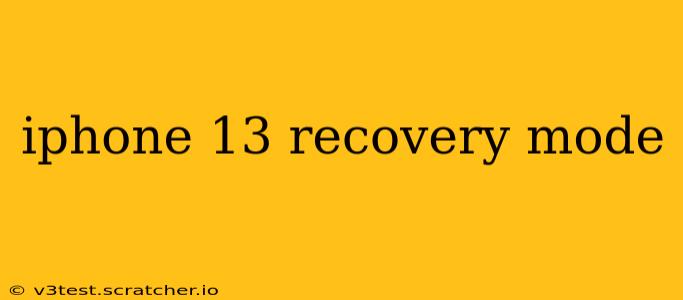Is your iPhone 13 stuck, unresponsive, or displaying an error? Entering recovery mode might be the solution. This comprehensive guide will walk you through everything you need to know about iPhone 13 recovery mode, from understanding when to use it to troubleshooting common issues. We'll cover the process step-by-step and address frequently asked questions to ensure you can confidently navigate this crucial iPhone troubleshooting step.
What is Recovery Mode on an iPhone 13?
Recovery mode is a special diagnostic state your iPhone 13 enters when it encounters serious software problems. It allows you to restore your device using iTunes (or Finder on macOS Catalina and later) without completely erasing your data (ideally). Think of it as a last resort before a full factory reset, offering a chance to fix software glitches without losing everything. This mode is particularly useful when your phone is frozen, won't update, or shows a looping Apple logo.
When Should You Use iPhone 13 Recovery Mode?
You might need to use recovery mode if your iPhone 13 experiences any of the following:
- Software Update Failure: The update process gets stuck or crashes.
- Frozen Screen: Your phone is completely unresponsive to any input.
- Error Messages: You see persistent error messages related to the iOS software.
- Boot Loop: The Apple logo appears repeatedly, preventing your phone from starting normally.
- Jailbreak Issues: Problems arise after attempting a jailbreak. (Note: Jailbreaking voids your warranty.)
How to Enter Recovery Mode on an iPhone 13
The process involves a specific sequence of button presses:
- Connect to a Computer: Plug your iPhone 13 into your computer using a reliable USB cable.
- Quick Press & Release: Quickly press and release the Volume Up button.
- Quick Press & Release: Quickly press and release the Volume Down button.
- Hold the Side Button: Press and hold the side button (power button) until you see the recovery mode screen. This screen will show the Apple logo and a USB cable connecting to a computer. This may take a few seconds.
Important Note: Don't release the side button until you see the recovery mode screen.
What Happens When You're in Recovery Mode?
Once your iPhone 13 is in recovery mode, iTunes (or Finder) on your computer will automatically detect it. You'll then be presented with the option to restore your device from a backup or erase and update it. Choose wisely, as restoring from a backup will attempt to recover your data from a previous point, while erasing and updating will perform a clean install of the latest iOS.
What to Do After Exiting Recovery Mode?
After restoring or updating your iPhone, it will restart and should function normally. If you still encounter problems, contact Apple Support for further assistance.
What if Recovery Mode Doesn't Work?
If you can't enter recovery mode or the issue persists after trying to restore, it might indicate a hardware problem that requires professional repair. Contact Apple Support or an authorized service provider for diagnosis.
How to Exit Recovery Mode?
Simply disconnect your iPhone 13 from your computer. It should restart normally. If it doesn't, you may need to repeat the recovery mode process.
Can I Lose Data in Recovery Mode?
Ideally, no. Restoring from a backup preserves your data. However, if you choose to erase and update, your data will be lost. Always back up your iPhone regularly to prevent data loss.
Is it Safe to Use Recovery Mode?
Yes, using recovery mode is a safe and intended method for troubleshooting software issues on your iPhone 13. It's a crucial tool provided by Apple to address problems without resorting to more drastic measures.
How Often Can I Use Recovery Mode?
There's no limitation on how often you can use recovery mode, but frequent use could signal a recurring underlying problem with your software or hardware. If you find yourself using it repeatedly, consider contacting Apple Support.
This guide provides a detailed overview of iPhone 13 recovery mode. Remember to back up your data regularly to prevent unexpected loss. If you are unsure about any step, consult Apple's official support documentation or seek professional help.